As you may already know, Ubuntu 17.10 got released along with its various spins. This is a very significant release of the OS with many changes. The main release ditched Unity for Gnome. Most of its exclusive software and patches were excluded from the distro. If you have installed the Ubuntu MATE spin, you might be surprised that you cannot change the home page in Firefox. Here is a workaround.
Advertisеment
Ubuntu 17.10 "Artful Aardvark" features the stock Gnome 3.26 environment without patches. The Unity DE is available in software archives, but is not installed any more. Gnome 3 in Ubuntu comes with a number of extensions like Dash-to-Dock which bring the familiar look of the Desktop to Unity users. The window buttons are on the right now, Wayland works as the default display server where it is supported by hardware. Gnome Apps are using client side decoration, and the patched version of Nautilus is no longer included.
Ubuntu Mate is a spin of Ubuntu. It is a relatively new spin which uses the MATE Desktop Environment instead of Unity and Gnome 3. It has a notably large user base, since MATE is a fork of Gnome 2, the extremely popular DE in the past. Ubuntu Mate 17.10 comes with a set of options to enable Unity-like features - a global menu, an HUD (Heads Up Display), a Dock which can replicate Unity's left panel.
In Ubuntu 17.10, there is an unexpected change for Firefox users. Its home page is hardcoded to the https://start.ubuntu-mate.org page. While you can change it in the browser's preferences, your change will be reverted once you restart the browser! Here is how to fix this annoying issue.
To change the Firefox home page in Ubuntu Mate, do the following.
- Close the Firefox browser.
- Open the Terminal app. Usually you can find it under Apps -> System tools -> MATE Terminal.
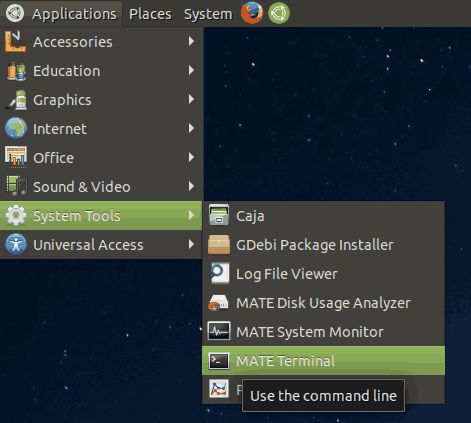
- Type the following command and press the Enter key:
sudo rm /usr/lib/firefox/ubuntumate.cfg
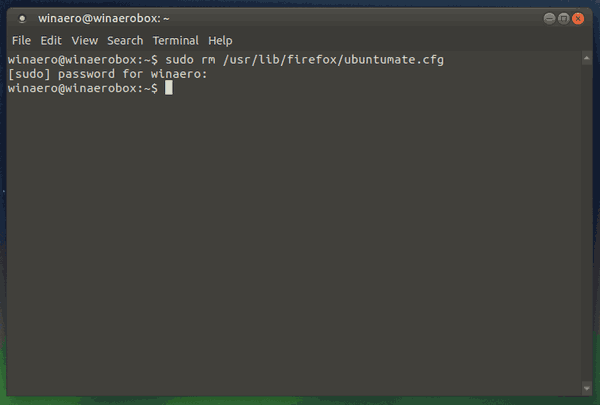
- Next, run the following command:
sudo rm /usr/lib/firefox/defaults/pref/all-ubuntumate.js
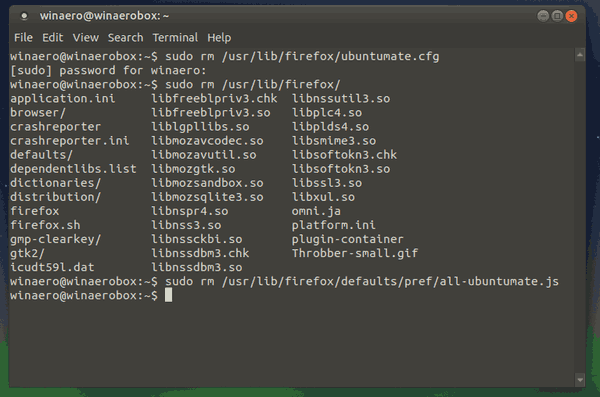
These two commands will reset all Ubuntu MATE customizations made to Firefox. You will get the stock Firefox experience.
Now, you can set the home page in Firefox to what you want, e.g. https://www.google.com.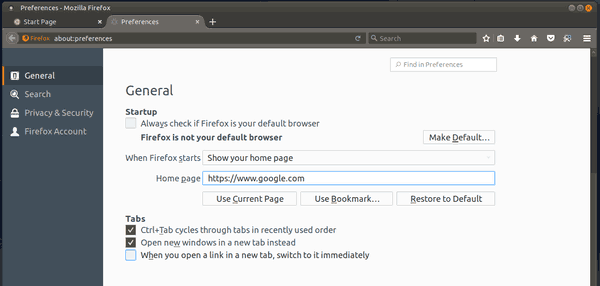
It won't revert after the browser restarts.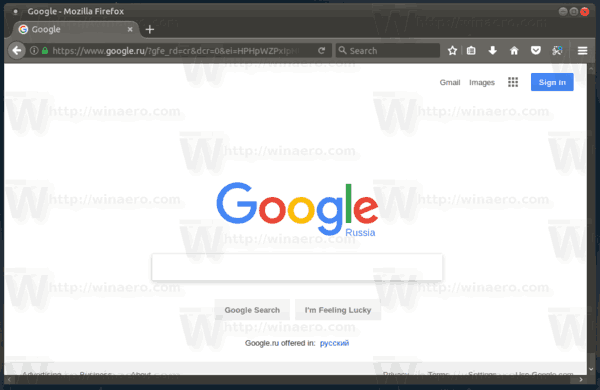
That's it.
Support us
Winaero greatly relies on your support. You can help the site keep bringing you interesting and useful content and software by using these options:
If you like this article, please share it using the buttons below. It won't take a lot from you, but it will help us grow. Thanks for your support!
Advertisеment

Еще вариант: изменить в строке файла /usr/lib/firefox/ubuntumate.cfg
pref на defaultPref
It works great. Thanks!!!
you are welcome.
Prevent some package upgrade from reinstalling the file:
sudo dpkg-divert –divert /usr/lib/firefox/defaults/pref/all-ubuntumate.js.disabled –rename /usr/lib/firefox/defaults/pref/all-ubuntumate.js
Thank you very much Stefan!
Thanx, brilliant solution!
Please note, that two hyphens before “divert” and “rename” options was converted to one symbol by the website CMS.
Great! Thank you for the solution to this very annoying problem. Once one installs MATE, Firefox behaves this way even if you use a different desktop environment. Confusing. It’s really nice to have a solution, but I will signal MATE developers as well.
The bug was reported in 17.04, came again as a regression in 17.10 and it might be fixed in 18.04, according to this bug report: https://bugs.launchpad.net/ubuntu/+source/ubuntu-mate-settings/+bug/1721965