Most of the Control Panel applets in modern Windows 10 versions are shell folders. Shell folders are ActiveX objects that implement a special virtual folder or a virtual applet. In some cases, they provide access to physical folders on your hard drive or even to special OS functionality like "Minimize all Windows" or the Alt+Tab switcher. You can easily customize them by changing the icon for any Shell Folder/Control Panel applet with a Registry tweak.
Advertisеment
You can use Shell Folders in various scenarios, but in the general case you can use them to create a shortcut to a specific Control Panel applet or a Windows feature. For example, the following command will open the "Network Connections" folder:
shell:::{7007ACC7-3202-11D1-AAD2-00805FC1270E}Note: Press Win+R keys on your keyboard, copy the command above and paste it in the "Run" dialog.
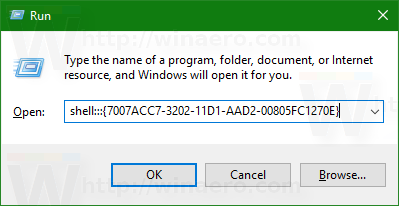 The following command will open Control panel always in "Category" view:
The following command will open Control panel always in "Category" view:
shell:::{26EE0668-A00A-44D7-9371-BEB064C98683}And the following command will open Control Panel in icon-view, either small or large, that was set by the user the last time he opened it.
shell:::{5399E694-6CE5-4D6C-8FCE-1D8870FDCBA0}There are lots of interesting things there. You may already know the famous so called God Mode/All Tasks shell location.
Tip: You can use Winaero Tweaker to create a shortcut for any shell folder in Windows 10. It comes with the following option.
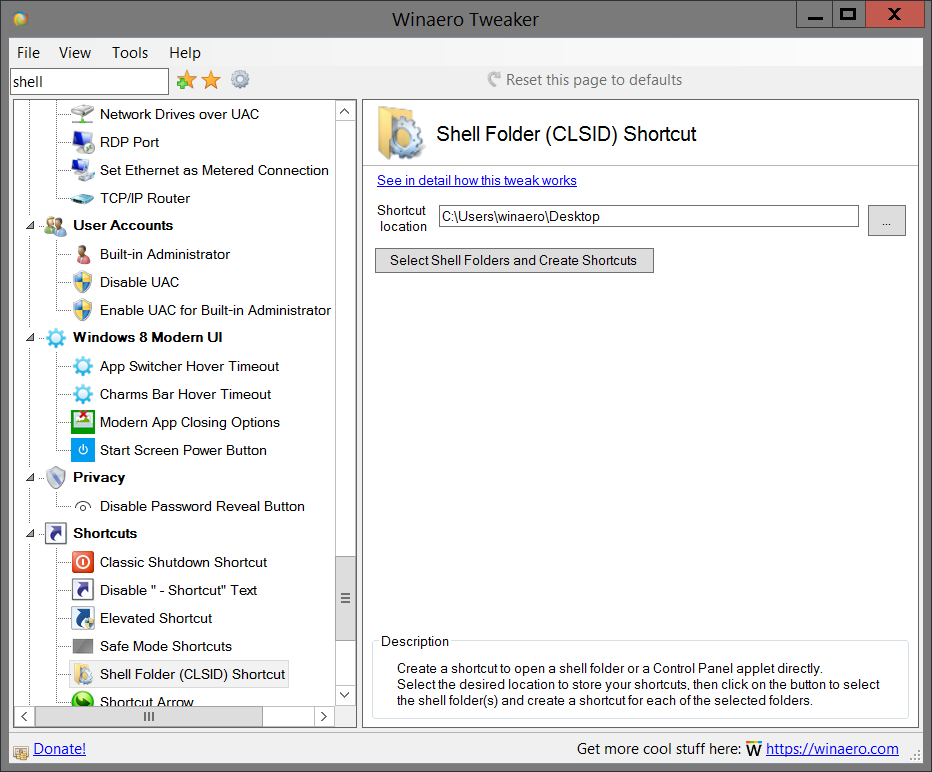
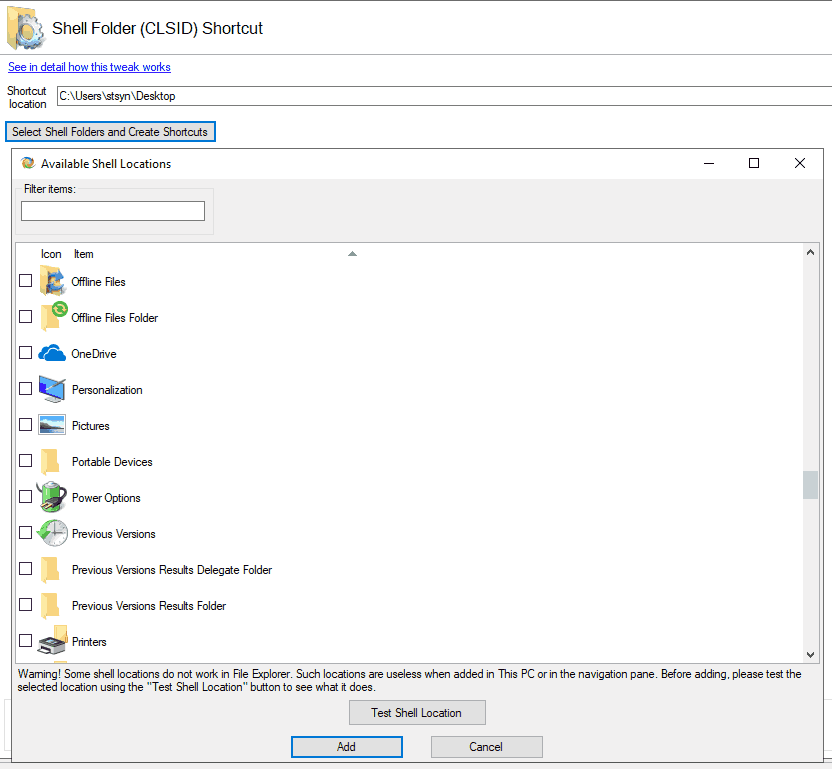
Use it to save your time.
Customize Icons for Shell Folders
To change the icon for a Shell folder, you need to open the corresponding Registry key in Registry Editor and edit the default value for the key
HKEY_CLASSES_ROOT\CLSID\{CSLID}\DefaultIconThere you need to replace the {CSLID} portion with the appropriate CLSID value from the table below. For example, here are the steps for the Control Panel, which is also a virtual folder and is a Shell Folder.
To change the icon for a Control Panel item, do the following.
- Sign in with an administrative account if your current user account is a standard user account with limited privileges.
- Download the ExecTI freeware and start regedit.exe using it. This will open the Registry Editor app with the highest privilege level. Otherwise, you won't be able to modify the mentioned Registry key.
- Go to the following Registry key.
HKEY_CLASSES_ROOT\CLSID\{26EE0668-A00A-44D7-9371-BEB064C98683}\DefaultIcon - On the right, double-click on the default (unnamed) string parameter. Set its value data to the full path to the *.ico file you want to use as your new Control Panel icon.
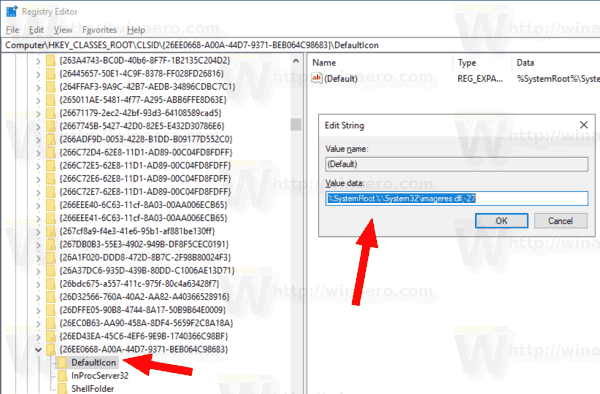
- To make the changes done by the Registry tweak take effect, you need to sign out and sign in to your user account. Alternatively, you can restart the Explorer shell. If this doesn't help, reset the icon cache.
Tip: Instead of an *.ico file, you can specify the path to a DLL file containing the icon and its icon resource number. The default value is %SystemRoot%\system32\imageres.dll,-27. You can get something like this:
![]()
Here is the list of Shell Folders and Control Panel applets with their corresponding Registry keys.
The list of Shell Folders and Control Panel applets
| Shell location | Registry key |
| ActiveX Cache Folder | HKEY_CLASSES_ROOT\CLSID\{88C6C381-2E85-11D0-94DE-444553540000} |
| Add Network Place | HKEY_CLASSES_ROOT\CLSID\{D4480A50-BA28-11d1-8E75-00C04FA31A86} |
| Administrative Tools | HKEY_CLASSES_ROOT\CLSID\{D20EA4E1-3957-11d2-A40B-0C5020524153} |
| All Control Panel Items | HKEY_CLASSES_ROOT\CLSID\{21EC2020-3AEA-1069-A2DD-08002B30309D} |
| All Settings | HKEY_CLASSES_ROOT\CLSID\{5ED4F38C-D3FF-4D61-B506-6820320AEBFE} |
| All Tasks | HKEY_CLASSES_ROOT\CLSID\{ED7BA470-8E54-465E-825C-99712043E01C} |
| Applications | HKEY_CLASSES_ROOT\CLSID\{4234d49b-0245-4df3-b780-3893943456e1} |
| AppSuggestedLocations | HKEY_CLASSES_ROOT\CLSID\{c57a6066-66a3-4d91-9eb9-41532179f0a5} |
| AutoPlay | HKEY_CLASSES_ROOT\CLSID\{9C60DE1E-E5FC-40f4-A487-460851A8D915} |
| Backup and Restore (Windows 7) | HKEY_CLASSES_ROOT\CLSID\{B98A2BEA-7D42-4558-8BD1-832F41BAC6FD} |
| BitLocker Drive Encryption | HKEY_CLASSES_ROOT\CLSID\{D9EF8727-CAC2-4e60-809E-86F80A666C91} |
| Bluetooth Devices | HKEY_CLASSES_ROOT\CLSID\{28803F59-3A75-4058-995F-4EE5503B023C} |
| Briefcase | HKEY_CLASSES_ROOT\CLSID\{85BBD920-42A0-1069-A2E4-08002B30309D} |
| Cabinet Shell Folder | HKEY_CLASSES_ROOT\CLSID\{0CD7A5C0-9F37-11CE-AE65-08002B2E1262} |
| CLSID_AppInstanceFolder | HKEY_CLASSES_ROOT\CLSID\{64693913-1c21-4f30-a98f-4e52906d3b56} |
| CLSID_DBFolder | HKEY_CLASSES_ROOT\CLSID\{b2952b16-0e07-4e5a-b993-58c52cb94cae} |
| CLSID_DBFolderBoth | HKEY_CLASSES_ROOT\CLSID\{1bef2128-2f96-4500-ba7c-098dc0049cb2} |
| CLSID_SearchHome | HKEY_CLASSES_ROOT\CLSID\{9343812e-1c37-4a49-a12e-4b2d810d956b} |
| CLSID_StartMenuCommandingProviderFolder | HKEY_CLASSES_ROOT\CLSID\{a00ee528-ebd9-48b8-944a-8942113d46ac} |
| CLSID_StartMenuLauncherProviderFolder | HKEY_CLASSES_ROOT\CLSID\{98F275B4-4FFF-11E0-89E2-7B86DFD72085} |
| CLSID_StartMenuPathCompleteProviderFolder | HKEY_CLASSES_ROOT\CLSID\{e345f35f-9397-435c-8f95-4e922c26259e} |
| CLSID_StartMenuProviderFolder | HKEY_CLASSES_ROOT\CLSID\{daf95313-e44d-46af-be1b-cbacea2c3065} |
| Command Folder | HKEY_CLASSES_ROOT\CLSID\{437ff9c0-a07f-4fa0-af80-84b6c6440a16} |
| Common Places FS Folder | HKEY_CLASSES_ROOT\CLSID\{d34a6ca6-62c2-4c34-8a7c-14709c1ad938} |
| CompressedFolder | HKEY_CLASSES_ROOT\CLSID\{E88DCCE0-B7B3-11d1-A9F0-00AA0060FA31} |
| Connect To | HKEY_CLASSES_ROOT\CLSID\{38A98528-6CBF-4CA9-8DC0-B1E1D10F7B1B} |
| Control Panel | HKEY_CLASSES_ROOT\CLSID\{26EE0668-A00A-44D7-9371-BEB064C98683} |
| Control Panel | HKEY_CLASSES_ROOT\CLSID\{5399E694-6CE5-4D6C-8FCE-1D8870FDCBA0} |
| Credential Manager | HKEY_CLASSES_ROOT\CLSID\{1206F5F1-0569-412C-8FEC-3204630DFB70} |
| Default Programs | HKEY_CLASSES_ROOT\CLSID\{17cd9488-1228-4b2f-88ce-4298e93e0966} |
| delegate folder that appears in Computer | HKEY_CLASSES_ROOT\CLSID\{b155bdf8-02f0-451e-9a26-ae317cfd7779} |
| delegate folder that appears in Users Files Folder | HKEY_CLASSES_ROOT\CLSID\{DFFACDC5-679F-4156-8947-C5C76BC0B67F} |
| Desktop | HKEY_CLASSES_ROOT\CLSID\{00021400-0000-0000-C000-000000000046} |
| DeviceCenter Initialization | HKEY_CLASSES_ROOT\CLSID\{C2B136E2-D50E-405C-8784-363C582BF43E} |
| DevicePairingFolder Initialization | HKEY_CLASSES_ROOT\CLSID\{AEE2420F-D50E-405C-8784-363C582BF45A} |
| Devices and Printers | HKEY_CLASSES_ROOT\CLSID\{A8A91A66-3A7D-4424-8D24-04E180695C7A} |
| Display | HKEY_CLASSES_ROOT\CLSID\{C555438B-3C23-4769-A71F-B6D3D9B6053A} |
| DLNA Content Directory Data Source | HKEY_CLASSES_ROOT\CLSID\{D2035EDF-75CB-4EF1-95A7-410D9EE17170} |
| DXP | HKEY_CLASSES_ROOT\CLSID\{8FD8B88D-30E1-4F25-AC2B-553D3D65F0EA} |
| Ease of Access Center | HKEY_CLASSES_ROOT\CLSID\{D555645E-D4F8-4c29-A827-D93C859C4F2A} |
| HKEY_CLASSES_ROOT\CLSID\{2559a1f5-21d7-11d4-bdaf-00c04f60b9f0} | |
| Enhanced Storage Data Source | HKEY_CLASSES_ROOT\CLSID\{9113A02D-00A3-46B9-BC5F-9C04DADDD5D7} |
| Explorer Browser Results Folder | HKEY_CLASSES_ROOT\CLSID\{418c8b64-5463-461d-88e0-75e2afa3c6fa} |
| Favorites | HKEY_CLASSES_ROOT\CLSID\{323CA680-C24D-4099-B94D-446DD2D7249E} |
| File Backup Index | HKEY_CLASSES_ROOT\CLSID\{877ca5ac-cb41-4842-9c69-9136e42d47e2} |
| File Explorer Options | HKEY_CLASSES_ROOT\CLSID\{6DFD7C5C-2451-11d3-A299-00C04F8EF6AF} |
| File History | HKEY_CLASSES_ROOT\CLSID\{F6B6E965-E9B2-444B-9286-10C9152EDBC5} |
| FileHistoryDataSource | HKEY_CLASSES_ROOT\CLSID\{2F6CE85C-F9EE-43CA-90C7-8A9BD53A2467} |
| Folder Shortcut | HKEY_CLASSES_ROOT\CLSID\{0AFACED1-E828-11D1-9187-B532F1E9575D} |
| Font settings | HKEY_CLASSES_ROOT\CLSID\{93412589-74D4-4E4E-AD0E-E0CB621440FD} |
| Fonts | HKEY_CLASSES_ROOT\CLSID\{BD84B380-8CA2-1069-AB1D-08000948F534} |
| Frequent folders | HKEY_CLASSES_ROOT\CLSID\{3936E9E4-D92C-4EEE-A85A-BC16D5EA0819} |
| Fusion Cache | HKEY_CLASSES_ROOT\CLSID\{1D2680C9-0E2A-469d-B787-065558BC7D43} |
| Games | HKEY_CLASSES_ROOT\CLSID\{ED228FDF-9EA8-4870-83b1-96b02CFE0D52} |
| Get Programs | HKEY_CLASSES_ROOT\CLSID\{15eae92e-f17a-4431-9f28-805e482dafd4} |
| History | HKEY_CLASSES_ROOT\CLSID\{FF393560-C2A7-11CF-BFF4-444553540000} |
| Homegroup | HKEY_CLASSES_ROOT\CLSID\{6785BFAC-9D2D-4be5-B7E2-59937E8FB80A} |
| HomeGroup | HKEY_CLASSES_ROOT\CLSID\{67CA7650-96E6-4FDD-BB43-A8E774F73A57} |
| Homegroup | HKEY_CLASSES_ROOT\CLSID\{B4FB3F98-C1EA-428d-A78A-D1F5659CBA93} |
| IE History and Feeds Shell Data Source for Windows Search | HKEY_CLASSES_ROOT\CLSID\{11016101-E366-4D22-BC06-4ADA335C892B} |
| IE RSS Feeds Folder | HKEY_CLASSES_ROOT\CLSID\{9a096bb5-9dc3-4d1c-8526-c3cbf991ea4e} |
| Installed Updates | HKEY_CLASSES_ROOT\CLSID\{d450a8a1-9568-45c7-9c0e-b4f9fb4537bd} |
| Language | HKEY_CLASSES_ROOT\CLSID\{BF782CC9-5A52-4A17-806C-2A894FFEEAC5} |
| LayoutFolder | HKEY_CLASSES_ROOT\CLSID\{328B0346-7EAF-4BBE-A479-7CB88A095F5B} |
| Libraries | HKEY_CLASSES_ROOT\CLSID\{031E4825-7B94-4dc3-B131-E946B44C8DD5} |
| Libraries delegate folder that appears in Users Files Folder | HKEY_CLASSES_ROOT\CLSID\{896664F7-12E1-490f-8782-C0835AFD98FC} |
| Library Folder | HKEY_CLASSES_ROOT\CLSID\{a5a3563a-5755-4a6f-854e-afa3230b199f} |
| Location Folder | HKEY_CLASSES_ROOT\CLSID\{267cf8a9-f4e3-41e6-95b1-af881be130ff} |
| Manage Wireless Networks | HKEY_CLASSES_ROOT\CLSID\{1FA9085F-25A2-489B-85D4-86326EEDCD87} |
| Media Servers | HKEY_CLASSES_ROOT\CLSID\{289AF617-1CC3-42A6-926C-E6A863F0E3BA} |
| Microsoft FTP Folder | HKEY_CLASSES_ROOT\CLSID\{63da6ec0-2e98-11cf-8d82-444553540000} |
| Microsoft Office Outlook | HKEY_CLASSES_ROOT\CLSID\{89D83576-6BD1-4c86-9454-BEB04E94C819} |
| My Documents | HKEY_CLASSES_ROOT\CLSID\{450D8FBA-AD25-11D0-98A8-0800361B1103} |
| Network | HKEY_CLASSES_ROOT\CLSID\{208D2C60-3AEA-1069-A2D7-08002B30309D} |
| Network | HKEY_CLASSES_ROOT\CLSID\{F02C1A0D-BE21-4350-88B0-7367FC96EF3C} |
| Network and Sharing Center | HKEY_CLASSES_ROOT\CLSID\{8E908FC9-BECC-40f6-915B-F4CA0E70D03D} |
| Network Connections | HKEY_CLASSES_ROOT\CLSID\{7007ACC7-3202-11D1-AAD2-00805FC1270E} |
| Network Connections | HKEY_CLASSES_ROOT\CLSID\{992CFFA0-F557-101A-88EC-00DD010CCC48} |
| Notification Area Icons | HKEY_CLASSES_ROOT\CLSID\{05d7b0f4-2121-4eff-bf6b-ed3f69b894d9} |
| Offline Files | HKEY_CLASSES_ROOT\CLSID\{BD7A2E7B-21CB-41b2-A086-B309680C6B7E} |
| Offline Files Folder | HKEY_CLASSES_ROOT\CLSID\{AFDB1F70-2A4C-11d2-9039-00C04F8EEB3E} |
| OneDrive | HKEY_CLASSES_ROOT\CLSID\{018D5C66-4533-4307-9B53-224DE2ED1FE6} |
| Personalization | HKEY_CLASSES_ROOT\CLSID\{ED834ED6-4B5A-4bfe-8F11-A626DCB6A921} |
| Pictures | HKEY_CLASSES_ROOT\CLSID\{45e8e0e8-7ae9-41ad-a9e8-594972716684} |
| Portable Devices | HKEY_CLASSES_ROOT\CLSID\{35786D3C-B075-49b9-88DD-029876E11C01} |
| Power Options | HKEY_CLASSES_ROOT\CLSID\{025A5937-A6BE-4686-A844-36FE4BEC8B6D} |
| Previous Versions | HKEY_CLASSES_ROOT\CLSID\{9DB7A13C-F208-4981-8353-73CC61AE2783} |
| Previous Versions Results Delegate Folder | HKEY_CLASSES_ROOT\CLSID\{a3c3d402-e56c-4033-95f7-4885e80b0111} |
| Previous Versions Results Folder | HKEY_CLASSES_ROOT\CLSID\{f8c2ab3b-17bc-41da-9758-339d7dbf2d88} |
| Printers | HKEY_CLASSES_ROOT\CLSID\{2227A280-3AEA-1069-A2DE-08002B30309D} |
| Printers | HKEY_CLASSES_ROOT\CLSID\{863aa9fd-42df-457b-8e4d-0de1b8015c60} |
| printhood delegate folder | HKEY_CLASSES_ROOT\CLSID\{ed50fc29-b964-48a9-afb3-15ebb9b97f36} |
| Programs and Features | HKEY_CLASSES_ROOT\CLSID\{7b81be6a-ce2b-4676-a29e-eb907a5126c5} |
| Public | HKEY_CLASSES_ROOT\CLSID\{4336a54d-038b-4685-ab02-99bb52d3fb8b} |
| Recent folders | HKEY_CLASSES_ROOT\CLSID\{22877a6d-37a1-461a-91b0-dbda5aaebc99} |
| Recent Items Instance Folder | HKEY_CLASSES_ROOT\CLSID\{4564b25e-30cd-4787-82ba-39e73a750b14} |
| Recovery | HKEY_CLASSES_ROOT\CLSID\{9FE63AFD-59CF-4419-9775-ABCC3849F861} |
| Recycle Bin | HKEY_CLASSES_ROOT\CLSID\{645FF040-5081-101B-9F08-00AA002F954E} |
| RemoteApp and Desktop Connections | HKEY_CLASSES_ROOT\CLSID\{241D7C96-F8BF-4F85-B01F-E2B043341A4B} |
| Removable Drives | HKEY_CLASSES_ROOT\CLSID\{F5FB2C77-0E2F-4A16-A381-3E560C68BC83} |
| Removable Storage Devices | HKEY_CLASSES_ROOT\CLSID\{a6482830-08eb-41e2-84c1-73920c2badb9} |
| Results Folder | HKEY_CLASSES_ROOT\CLSID\{2965e715-eb66-4719-b53f-1672673bbefa} |
| Run... | HKEY_CLASSES_ROOT\CLSID\{2559a1f3-21d7-11d4-bdaf-00c04f60b9f0} |
| Search | HKEY_CLASSES_ROOT\CLSID\{04731B67-D933-450a-90E6-4ACD2E9408FE} |
| Search | HKEY_CLASSES_ROOT\CLSID\{2559a1f0-21d7-11d4-bdaf-00c04f60b9f0} |
| Search Connector Folder | HKEY_CLASSES_ROOT\CLSID\{72b36e70-8700-42d6-a7f7-c9ab3323ee51} |
| Security and Maintenance | HKEY_CLASSES_ROOT\CLSID\{BB64F8A7-BEE7-4E1A-AB8D-7D8273F7FDB6} |
| Set Program Access and Computer Defaults | HKEY_CLASSES_ROOT\CLSID\{2559a1f7-21d7-11d4-bdaf-00c04f60b9f0} |
| Shell DocObject Viewer | HKEY_CLASSES_ROOT\CLSID\{E7E4BC40-E76A-11CE-A9BB-00AA004AE837} |
| Shell File System Folder | HKEY_CLASSES_ROOT\CLSID\{0E5AAE11-A475-4c5b-AB00-C66DE400274E} |
| Shell File System Folder | HKEY_CLASSES_ROOT\CLSID\{F3364BA0-65B9-11CE-A9BA-00AA004AE837} |
| Show desktop | HKEY_CLASSES_ROOT\CLSID\{3080F90D-D7AD-11D9-BD98-0000947B0257} |
| Speech Recognition | HKEY_CLASSES_ROOT\CLSID\{58E3C745-D971-4081-9034-86E34B30836A} |
| Start Menu | HKEY_CLASSES_ROOT\CLSID\{48e7caab-b918-4e58-a94d-505519c795dc} |
| Storage Spaces | HKEY_CLASSES_ROOT\CLSID\{F942C606-0914-47AB-BE56-1321B8035096} |
| StreamBackedFolder | HKEY_CLASSES_ROOT\CLSID\{EDC978D6-4D53-4b2f-A265-5805674BE568} |
| Subscription Folder | HKEY_CLASSES_ROOT\CLSID\{F5175861-2688-11d0-9C5E-00AA00A45957} |
| Switch between windows | HKEY_CLASSES_ROOT\CLSID\{3080F90E-D7AD-11D9-BD98-0000947B0257} |
| Sync Center | HKEY_CLASSES_ROOT\CLSID\{9C73F5E5-7AE7-4E32-A8E8-8D23B85255BF} |
| Sync Center Conflict Delegate Folder | HKEY_CLASSES_ROOT\CLSID\{E413D040-6788-4C22-957E-175D1C513A34} |
| Sync Center Conflict Folder | HKEY_CLASSES_ROOT\CLSID\{289978AC-A101-4341-A817-21EBA7FD046D} |
| Sync Results Delegate Folder | HKEY_CLASSES_ROOT\CLSID\{BC48B32F-5910-47F5-8570-5074A8A5636A} |
| Sync Results Folder | HKEY_CLASSES_ROOT\CLSID\{71D99464-3B6B-475C-B241-E15883207529} |
| Sync Setup Delegate Folder | HKEY_CLASSES_ROOT\CLSID\{F1390A9A-A3F4-4E5D-9C5F-98F3BD8D935C} |
| Sync Setup Folder | HKEY_CLASSES_ROOT\CLSID\{2E9E59C0-B437-4981-A647-9C34B9B90891} |
| System | HKEY_CLASSES_ROOT\CLSID\{BB06C0E4-D293-4f75-8A90-CB05B6477EEE} |
| System Restore | HKEY_CLASSES_ROOT\CLSID\{3f6bc534-dfa1-4ab4-ae54-ef25a74e0107} |
| Taskbar and Navigation | HKEY_CLASSES_ROOT\CLSID\{0DF44EAA-FF21-4412-828E-260A8728E7F1} |
| Temporary Internet Files | HKEY_CLASSES_ROOT\CLSID\{7BD29E00-76C1-11CF-9DD0-00A0C9034933} |
| Temporary Internet Files | HKEY_CLASSES_ROOT\CLSID\{7BD29E01-76C1-11CF-9DD0-00A0C9034933} |
| The Internet | HKEY_CLASSES_ROOT\CLSID\{871C5380-42A0-1069-A2EA-08002B30309D} |
| This Device | HKEY_CLASSES_ROOT\CLSID\{5b934b42-522b-4c34-bbfe-37a3ef7b9c90} |
| This PC | HKEY_CLASSES_ROOT\CLSID\{20D04FE0-3AEA-1069-A2D8-08002B30309D} |
| This PC | HKEY_CLASSES_ROOT\CLSID\{5E5F29CE-E0A8-49D3-AF32-7A7BDC173478} |
| Troubleshooting | HKEY_CLASSES_ROOT\CLSID\{C58C4893-3BE0-4B45-ABB5-A63E4B8C8651} |
| User Accounts | HKEY_CLASSES_ROOT\CLSID\{60632754-c523-4b62-b45c-4172da012619} |
| User Accounts | HKEY_CLASSES_ROOT\CLSID\{7A9D77BD-5403-11d2-8785-2E0420524153} |
| User Pinned | HKEY_CLASSES_ROOT\CLSID\{1f3427c8-5c10-4210-aa03-2ee45287d668} |
| UsersFiles | HKEY_CLASSES_ROOT\CLSID\{59031a47-3f72-44a7-89c5-5595fe6b30ee} |
| Windows Defender | HKEY_CLASSES_ROOT\CLSID\{D8559EB9-20C0-410E-BEDA-7ED416AECC2A} |
| Windows Features | HKEY_CLASSES_ROOT\CLSID\{67718415-c450-4f3c-bf8a-b487642dc39b} |
| Windows Firewall | HKEY_CLASSES_ROOT\CLSID\{4026492F-2F69-46B8-B9BF-5654FC07E423} |
| Windows Mobility Center | HKEY_CLASSES_ROOT\CLSID\{5ea4f148-308c-46d7-98a9-49041b1dd468} |
| Windows Security | HKEY_CLASSES_ROOT\CLSID\{2559a1f2-21d7-11d4-bdaf-00c04f60b9f0} |
| Work Folders | HKEY_CLASSES_ROOT\CLSID\{ECDB0924-4208-451E-8EE0-373C0956DE16} |
| WWan Shell Folder | HKEY_CLASSES_ROOT\CLSID\{87630419-6216-4ff8-a1f0-143562d16d5c} |
Note: For some applets, Windows 10 has Start menu shortcuts. E.g. the classic Control Panel has the following shortcut in the Start menu:
%appdata%\Microsoft\Windows\Start Menu\Programs\System Tools\Control Panel.lnk
You might to customize them too to get the consistent look of the OS.
Also, most of the applets can be customized for the current user.
Customize Applets and Shell Folders for the current user only
- Open the Registry Editor app.
- Go to the following Registry key.
HKEY_CURRENT_USER\Software\Microsoft\Windows\CurrentVersion\Explorer\CLSID
- Here, create a new subkey using the appropriate CLSID as the subkey name, e.g. {26EE0668-A00A-44D7-9371-BEB064C98683} for the Control Panel.
- Under your {CLSID} subkey, create a new subkey named DefaultIcon. You will get the Registry path like this:
HKEY_CURRENT_USER\Software\Microsoft\Windows\CurrentVersion\Explorer\CLSID\{26EE0668-A00A-44D7-9371-BEB064C98683}\DefaultIcon - On the right, double-click on the default (unnamed) string parameter. Set its value data to the full path to the *.ico file you want to use as your new icon for the Shell Folder or applet.
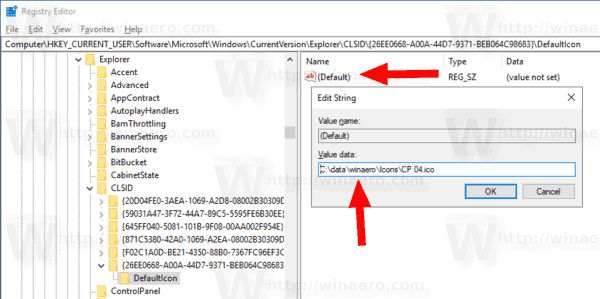
That's it.
Support us
Winaero greatly relies on your support. You can help the site keep bringing you interesting and useful content and software by using these options:
If you like this article, please share it using the buttons below. It won't take a lot from you, but it will help us grow. Thanks for your support!
Advertisеment
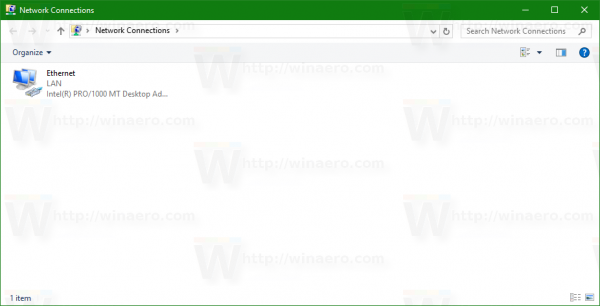

.. but, but, I use windows 10. I want to change ’tiles’ not icons.
I use Win10Tile to do this for the most part but I have been unsuccessful at applying a custom tile to Mouse or, any other control panel item I’ve pinned to start for that matter.