Windows 10 inherits a useful feature from previous versions of the OS. It is called Filter Keys. It is an Accessibility option that you can use to control the keyboard repeat rate and ignore repeated keys. Today, we'll see how to backup and restore the Filter Keys options for user account in Windows 10. The backup copy can be transferred to another Windows 10 PC and restored there.
Advertisеment
When the Filter Keys is enabled, it allows adjusting the following parameters.
- Slow Keys - The sensitivity of the keyboard can be a problem, especially if you strike keys accidentally. Slow Keys instructs Windows to disregard keys that are not held down for a certain period of time.
- Repeat Keys - Most keyboards allow you to repeat a key just by holding it down. If you cannot lift your fingers off the keyboard quickly enough, this can result in unintentionally repeated characters. Repeat Keys lets you adjust the repeat rate or disable it altogether.
- Bounce Keys - You may "bounce" keys, resulting in double strokes of the same key or other similar errors. Bounce Keys instructs Windows to ignore unintended keystrokes.
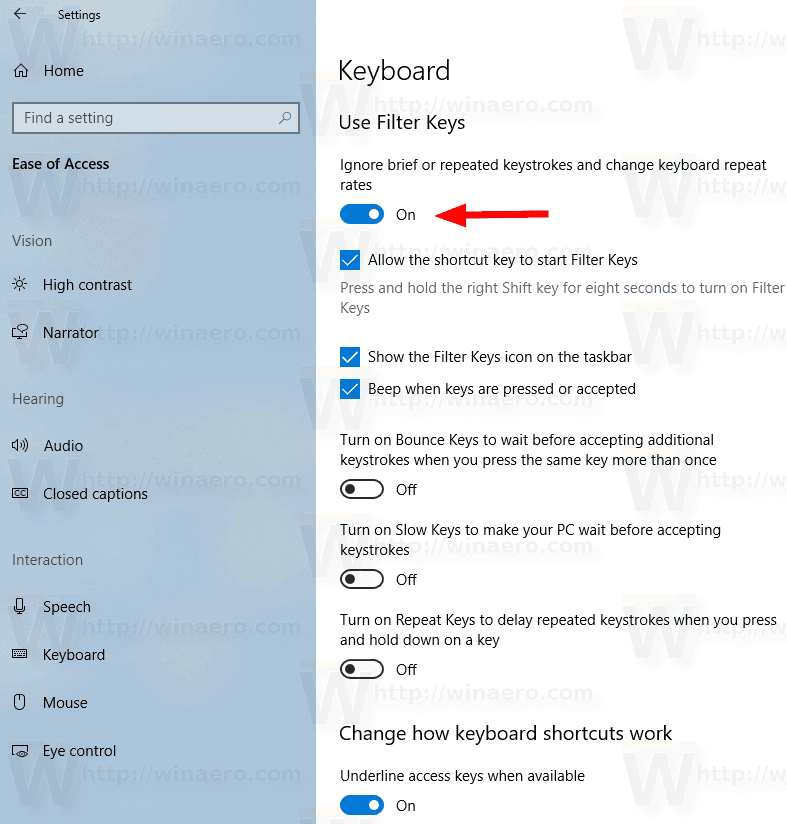
To Backup Filter Keys Settings in Windows 10,
- Open a new command prompt.
- Type or copy-paste and run the following command:
reg export "HKCU\Control Panel\Accessibility\Keyboard Response" "%UserProfile%\Desktop\FilterKeys.reg".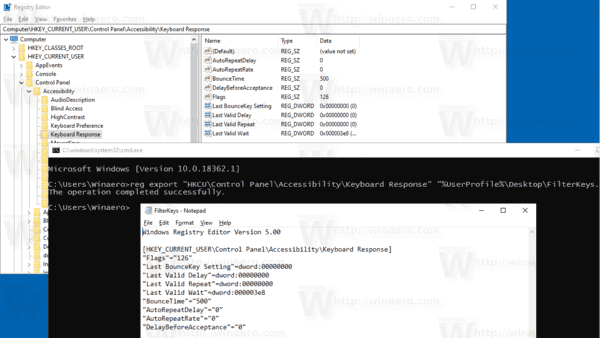
- This will create the FilterKeys.reg file in your Desktop folder that contains your preferences. Copy it to some safe location to restore it later.
Restore Filter Keys Settings in Windows 10
- Open File Explorer.
- Navigate to the folder where you store your backup copy of the Filter Keys settings.
- Double-click on the FilterKeys.reg file.
- Confirm the operation.

- To make the changes done by the Registry tweak take effect, you need to sign out and sign in to your user account.
That's it.
Articles of interest:
- Backup and Restore Sticky Keys Settings in Windows 10
- Enable or Disable Filter Keys in Windows 10
- Turn On or Off Sticky Keys in Windows 10
- Play a Sound for Caps Lock and Num Lock in Windows 10
- Enable Visual Alerts for Notifications in Windows 10 (Sound Sentry)
- Enable Underline Access Keys for Menus in Windows 10
- Disable High Contrast Keyboard Shortcut in Windows 10
- How to Enable High Contrast Mode in Windows 10
- Change Cursor Thickness in Windows 10
- How To Enable Xmouse Window Tracking in Windows 10
- All Ways to Enable Narrator in Windows 10
Support us
Winaero greatly relies on your support. You can help the site keep bringing you interesting and useful content and software by using these options:
If you like this article, please share it using the buttons below. It won't take a lot from you, but it will help us grow. Thanks for your support!
Advertisеment
