Winaero Theme Switcher is an application which allows you to change the Windows theme from the command prompt. It has the following GUI: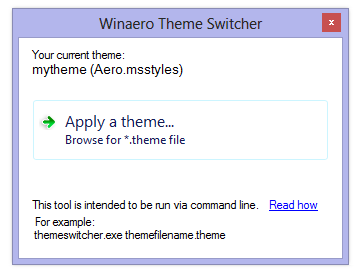
Version 1.1 is available. See the change log below.
But it is primarily intended to be used with the command prompt or in a batch file. It allows you to automate the applying of a custom theme.
The syntax is as follows:
ThemeSwitcher.exe path_to_file.themee.g., to apply the "Earth" theme in Windows 8, you can run the following command:
themeswitcher.exe c:\Windows\Resources\Themes\theme1.themeIf theme is located in one of the following folders:
C:\Windows\Resources\Themes
C:\Windows\Resources\Easy of Access Themes
C:\Users\%username%\AppData\Local\Microsoft\Windows\Themes
then you need not specify the full path to the theme file or even its extension, just specify the file name. So, the example above can be shorten to
themeswitcher.exe theme1You can get more details about its usage in the following blog post: How to change a Windows theme from the command prompt
Change log
1.1
Fixed a crash under Windows Server 2012. Thanks to the user "RamPc" for his bug report.
1.0.0.1
Added the "start" option(e.g. themeswitcher.exe start) which changes the current theme to a random theme.
1.0
Initial release
Winaero Theme Switcher is available for Windows 7 (Home Premium edition and above) and Windows 8 (all editions except RT).
Download "Winaero Theme Switcher"
Support us
Winaero greatly relies on your support. You can help the site keep bringing you interesting and useful content and software by using these options:
If you like this article, please share it using the buttons below. It won't take a lot from you, but it will help us grow. Thanks for your support!
Advertisеment
