In the currently released Technical Preview build of Windows 10, Microsoft has implemented the Start menu and the Start screen separately, and you are able to choose between them using Taskbar properties. This requires you to sign out and log in back to your account, which can be a bit annoying. Every time you log out, you lose your open apps and files. Let's see how to avoid this and switch between the Start menu and the Start screen without logging out.
Advertisеment
The Start menu in Windows 10:
Technically, you need to apply a simple Registry tweak and restart the Explorer shell to switch between the Start screen and the Start menu on-the-fly. To test this manually, you can do the following:
- Open Registry Editor.
- Go to the following Registry key:
HKEY_CURRENT_USER\Software\Microsoft\Windows\CurrentVersion\Explorer\Advanced
Tip: You can access any desired Registry key with one click.
- There you will find the EnableStartMenu DWORD value. Set it to 1 if you want Windows 10 to open the Start menu, otherwise it will show the Start screen.
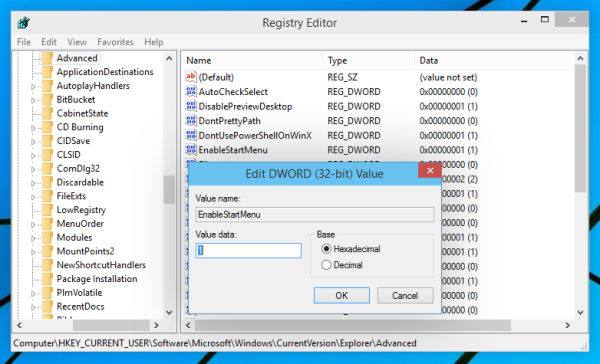
- Restart the Explorer shell to apply changes without logging out.
You are done.
To avoid manual Registry editing, you can create a batch file or a VBScript as described below.
Using the batch file, you can toggle between the Start screen and the Start menu with one click:
@echo off
for /f "tokens=2*" %%a in ('reg query HKEY_CURRENT_USER\Software\Microsoft\Windows\CurrentVersion\Explorer\Advanced /v EnableStartMenu') do set "curval=%%b"
if "%curval%"=="0x1" (
REG ADD HKEY_CURRENT_USER\Software\Microsoft\Windows\CurrentVersion\Explorer\Advanced /v EnableStartMenu /t REG_DWORD /d 0 /F
) else (
REG ADD HKEY_CURRENT_USER\Software\Microsoft\Windows\CurrentVersion\Explorer\Advanced /v EnableStartMenu /t REG_DWORD /d 1 /F)
RestartExplorer
The above batch script reads the EnableStartMenu value and sets it to the opposite value: if it equals to 1, then it will be set to 0 and vice versa. Note that I am using the RestartExplorer tool which performs a proper, "soft" restart of the Explorer shell. You will need RestartExplorer.exe in the same folder as the batch file or at another folder in your system path.
Note: Instead of the RestartExplorer app, you can use the following command sequence:
taskkill /IM explorer.exe /F timeout 5 start "" explorer.exe
This will not involve any third party tool, but you might lose any unsaved Explorer preferences and session data. So, I strongly recommend you to use the RestartExplorer app instead.
You can download this batch script using the link at the end of this article.
Instead of a batch file, you can also use a VBScript. The advantage of using VBScript code is that it does not create additional console windows. The VBS code is as follows:
Dim Shell,EnableStartMenu
Set Shell = WScript.CreateObject("WScript.Shell")
EnableStartMenu = 0
EnableStartMenu = Shell.RegRead("HKEY_CURRENT_USER\Software\Microsoft\Windows\CurrentVersion\Explorer\Advanced\EnableStartMenu")
If EnableStartMenu = 1 Then EnableStartMenu = 0 Else EnableStartMenu = 1
Shell.RegWrite "HKEY_CURRENT_USER\Software\Microsoft\Windows\CurrentVersion\Explorer\Advanced\EnableStartMenu", EnableStartMenu, "REG_DWORD"
Shell.Run "RestartExplorer.exe"
Set Shell = Nothing
That's it. You can download both the batch file and VBScript file from here:
Download Start Menu/Start screen toggle scripts
Unpack the contents of the ZIP file to any desired location and double click the script or cmd file to switch between the Start menu and the Start screen on the fly. You can create a shortcut on the Desktop, add the appropriate command to the Win + X menu, or just pin it to the taskbar. The final version of Windows 10 will feature a unified UI called Continuum so it seamlessly switches the UI depending on whether your hybrid device is docked or undocked.
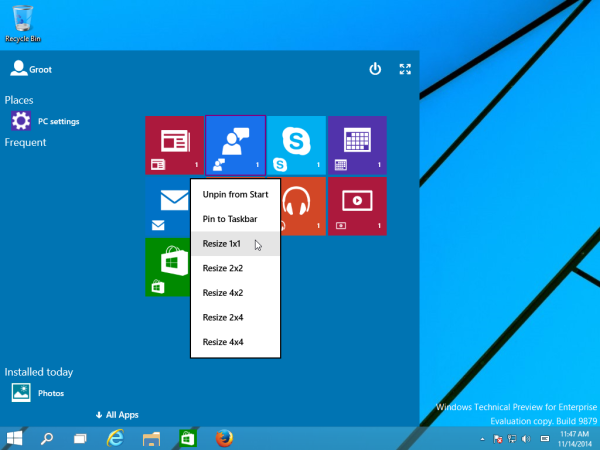 Learn more here: Enable secret hidden Continuum UI (new Start screen) in Windows 10 TP3.
Learn more here: Enable secret hidden Continuum UI (new Start screen) in Windows 10 TP3.
Support us
Winaero greatly relies on your support. You can help the site keep bringing you interesting and useful content and software by using these options:
If you like this article, please share it using the buttons below. It won't take a lot from you, but it will help us grow. Thanks for your support!
Advertisеment
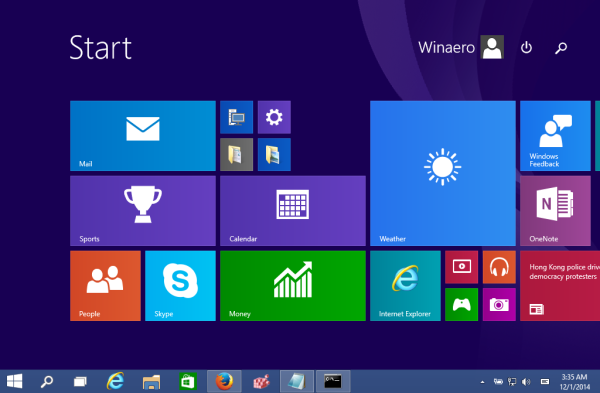
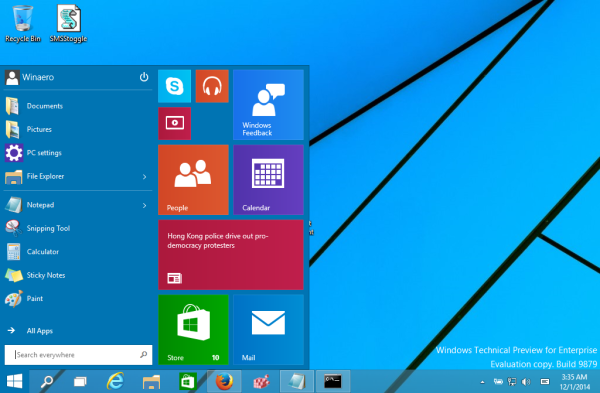

thanks! it was painful
Yep, this way is much faster