In Windows 10, there is a special network flyout which shows a list of available wi-fi networks to which your PC can connect. It also shows the network that you are currently connected to. Using the Network flyout, you can open Network & internet settings or enable or disable Wi-Fi, Mobile Hotspot and Airplane mode. In this article, we'll create a shortcut to open this flyout.
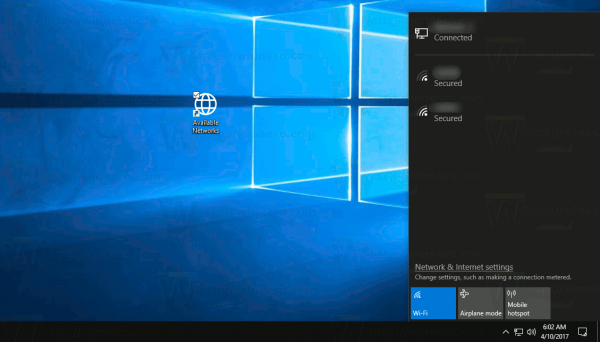
Our reader "Refael Ackermann" asked how to create a shortcut to open Show Available Networks flyout directly with one click. Let's see how it can be done.
Windows 10 provides special commands to open various pages of Settings directly. Refer to the following articles to learn more about them.
Advertisеment
- Open various Settings pages directly in Windows 10 Anniversary Update
- How to open various Settings pages directly in Windows 10
We can use the appropriate command to create the WiFi settings page shortcut.
To create the Show Available Networks shortcut in Windows 10, do the following.
Right click the empty space on your Desktop. Select New - Shortcut in the context menu (see the screenshot).

In the shortcut target box, type or copy-paste the following:
explorer.exe ms-availablenetworks:
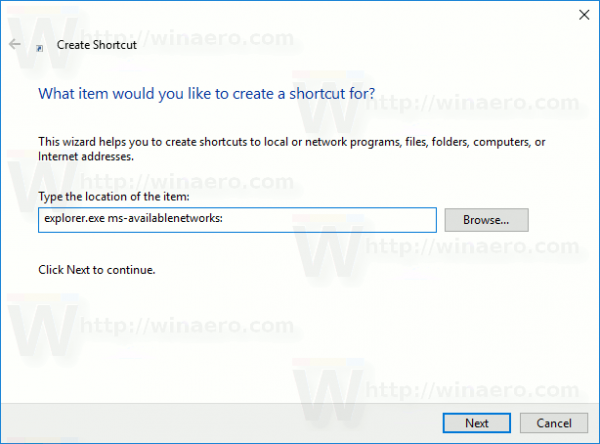
Use the line "Available Networks" without quotes as the name of the shortcut. Actually, you can use any name you want. Click on the Finish button when done.
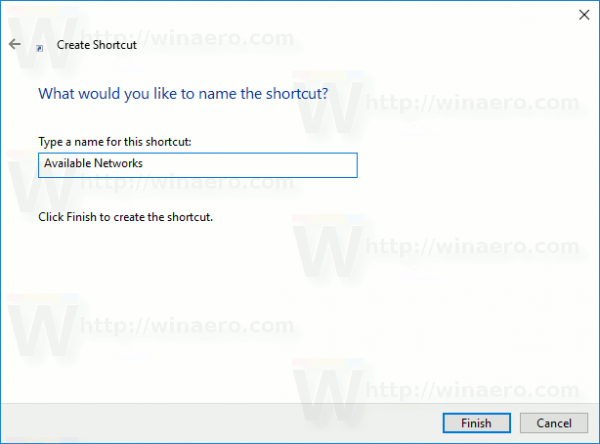
Now, right click the shortcut you created and select Properties.
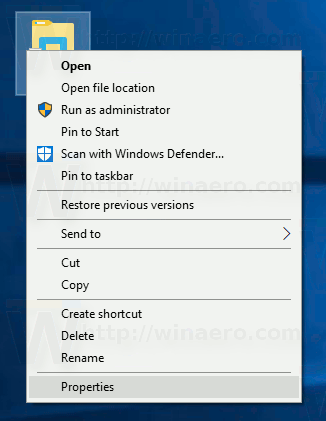
On the Shortcut tab, click on the button Change Icon.![]()
Specify a new icon from the %SystemRoot%\System32\taskbarcpl.dll file.
See the following screenshot:![]()
Click OK to apply the icon, then click OK to close the shortcut properties dialog window.
When you double-click the shortcut you created, it will open the Available Networks pane for you.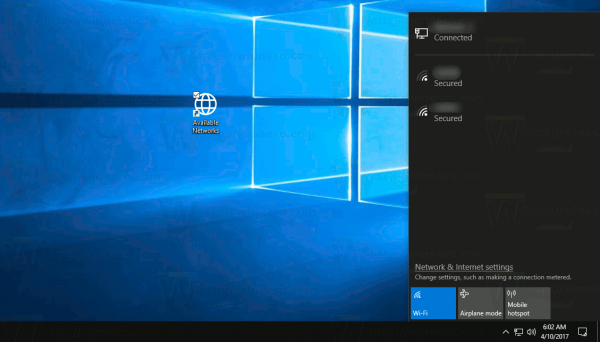
That's it.
Support us
Winaero greatly relies on your support. You can help the site keep bringing you interesting and useful content and software by using these options:
If you like this article, please share it using the buttons below. It won't take a lot from you, but it will help us grow. Thanks for your support!
Advertisеment

I’ve been looking for this (for a custom rainmeter skin) for a way too long time. Thank you very much.
You are welcome.
Note the colon (:) at the end of the command.
I mistakenly omitted it in my shortcut and couldn’t get it to work. After looking closely, I noticed the colon and presto, it then worked perfectly! Thank you.