These days, many users already have more than one display connected to their PC. Designers, developers and even technology enthusiasts are running their systems with two or more monitors. If you are one of them, you might be interested in having a different desktop background wallpaper per display in Windows 10. In this article, we will see how it can be done.
Advertisеment
Windows 10 users with multiple displays need to configure the operating system differently vs Windows 7. The appropriate settings can be found under Settings - System - Display. Under Multiple Displays it is possible to set Windows 10 to extend or duplicate your primary display and change other settings:
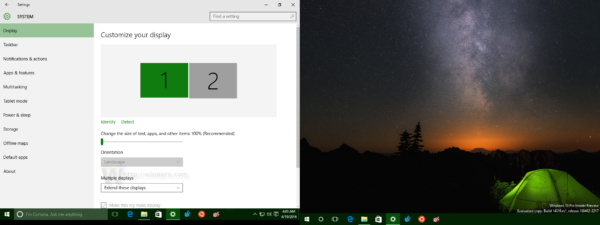
By default, Windows 10 is using the same wallpaper for every connected display as shown below:
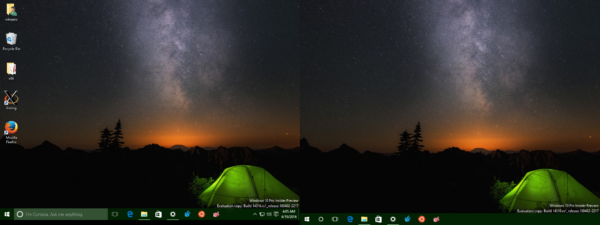
There is a secret hidden trick of the Settings app which allows you to change this and set a different wallpaper per display in Windows 10. Here is how it can be done.
How to apply a different wallpaper per monitor in Windows 10
To apply a different wallpaper per monitor in Windows 10:
- Open the Settings app.

- Go to Personalization -> Background.
- Right click or long tap on the wallpaper thumbnails you see under Choose your picture to display the context menu:
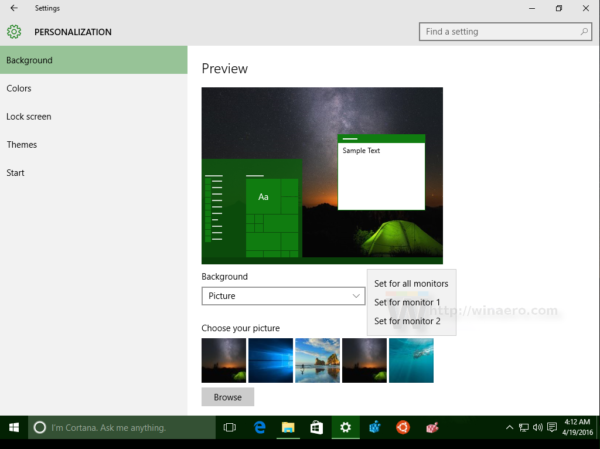
- From the context menu, select on which display it should be applied. For example, I would like to change the wallpaper on my second display, so I will pick the item Set for monitor 2:
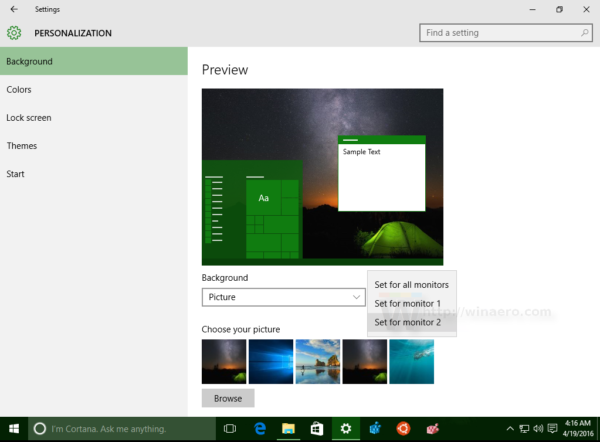 The result will be as follows:
The result will be as follows: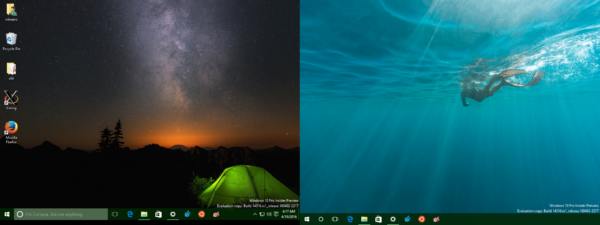
That's it. Using this simple trick, you can apply different desktop backgrounds on every display you have connected to your PC. In the comments, please share if you prefer having a separate wallpaper per monitor or if you span or stretch the same image across displays.
Support us
Winaero greatly relies on your support. You can help the site keep bringing you interesting and useful content and software by using these options:
If you like this article, please share it using the buttons below. It won't take a lot from you, but it will help us grow. Thanks for your support!
Advertisеment

Doesn’t work if you have more than 5 monitors, I have 8, cant find a work around yet.
I am jealous!
Right click menu been removed since the Win10 2004 update.