Windows 10 allows you to uninstall apps right from the Start menu. You can right click an app in the list on the left or a pinned tile on the right to open the context menu. There, you will see the Uninstall context menu command. If you are not happy to see it there or want to disable the command for certain users of your PC, this is how it can be done.
Advertisеment
As you may already know from our previous article, Windows 10 offers a number of methods to uninstall apps. These include PowerShell, the Settings app and the classic Control Panel app. In addition, the new Start menu pane in Windows 10 has the Uninstall context menu command for apps to remove apps quickly.
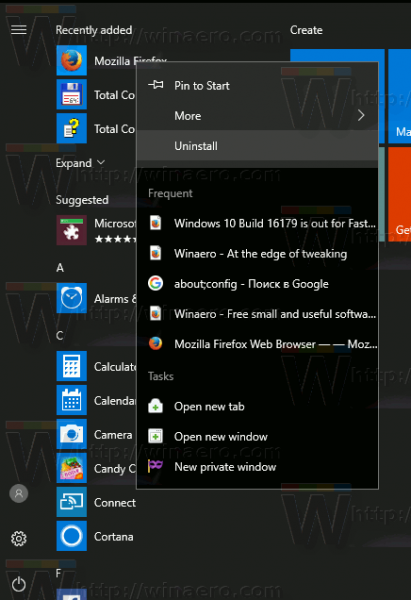
It is possible to restrict access to this command for certain users and hide it from the context menu. Here is how it can be configured.
To disable app uninstall from the Start Menu in Windows 10, do the following.
- Open Registry Editor.
- Go to the following Registry key:
HKEY_CURRENT_USER\SOFTWARE\Policies\Microsoft\Windows\Explorer
Tip: See how to jump to the desired Registry key with one click.
If you do not have such a key, then just create it.
- Here, create a new 32-bit DWORD value NoUninstallFromStart. Note: Even if you are running 64-bit Windows, you still need to use a 32-bit DWORD as the value type.
Set it to 1 to disable the context menu command.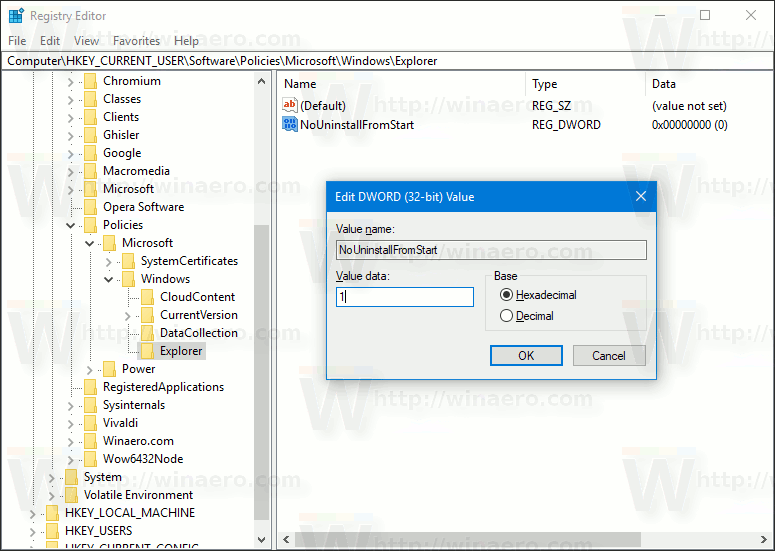
- Sign out from your user account to apply the change.
This will remove the Uninstall command from the context menu of Start in Windows 10. This change will only be applied to the current user account.
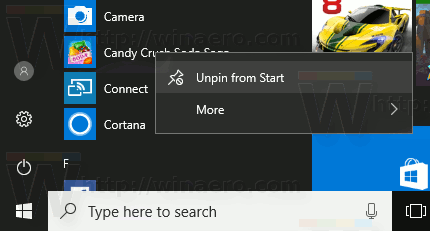
Later, you can delete the NoUninstallFromStart value to allow the user to use the Uninstall command in the context menu.
To disable the context menu for all users of your PC, ensure that you are signed in as Administrator before proceeding.
Then, go to the following Registry key:
HKEY_LOCAL_MACHINE\SOFTWARE\Policies\Microsoft\Windows\Explorer
Create the same value here, NoUninstallFromStart as described above.
Restart Windows 10 to apply the restriction and you are done.
To save your time, I made ready-to-use Registry files. You can download them here:
That's it.
Support us
Winaero greatly relies on your support. You can help the site keep bringing you interesting and useful content and software by using these options:
If you like this article, please share it using the buttons below. It won't take a lot from you, but it will help us grow. Thanks for your support!
Advertisеment

Hi this site copy your all content daily
here is link
[link removed]
I know. They do this automatically with a script.
They also steal from a number of popular web sites.
I removed the link because they not worth mentioning here :)
Have you software to remove Edger browser from Windows 10 ?
Best regards
Leif Madsen
Please see How to uninstall and remove the Edge browser in Windows 10
Read it carefully.
Hi
Thanks for your information.
Is it possible to make that Settings for only one APP?
Or is it possible to remove the APP from the start menu that is it running on Background?
Background:
Its a UWP APP Plugin for the Microsoft Edge Browser.
The user don’t need the start menu entry.
But the user can uninstall the UWP APP and then is the plugin no more available for this user.
Thanks for your Feedback.
Best Greeting
Jan