In Windows 10, there is a lesser known ability to see recently modified files from a specific app. This list of files will include only the files related to the app which was used to modify or create them. This way, you can find a file that you were looking for much faster. Let's see how it can be done.
Advertisеment
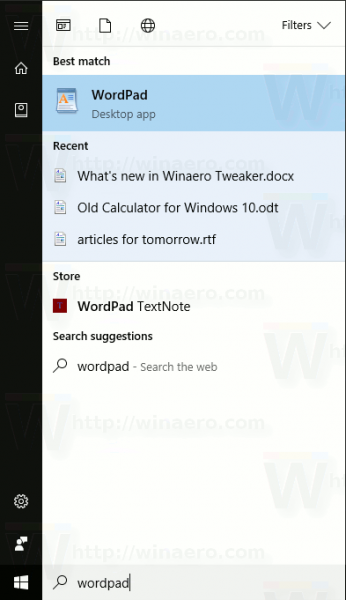
As you may already know, Windows 10 collects recently used files and frequently used folders in a new default location in File Explorer. A special virtual folder Quick Access keeps links to pinned folders along with recently used locations and files. If you modify or create a lot of files, it can be difficult to locate the required file later in that folder, because the list of files will be huge.
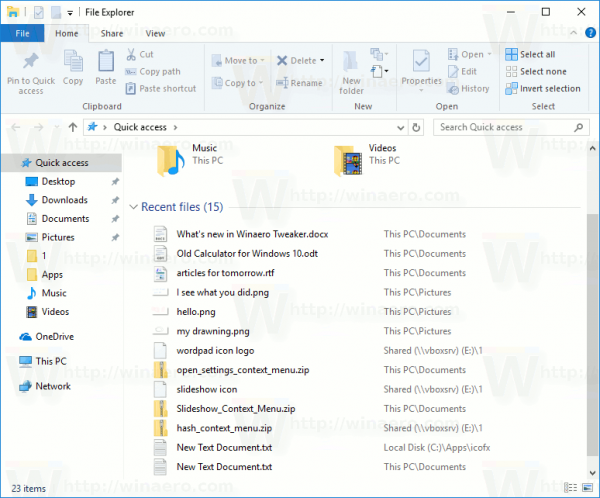
But you can use search to filter recently used files by an app.
This lesser known ability in Windows 10 is provided by Cortana, which is represented by the search box on the taskbar. We already saw how to use it for simple calculations. Now, let's see how to use it to find all recently created or modified files by a specific program.
To see recently modified files by an app in Windows 10, do the following.
- Click the search box in the taskbar to activate it.
- Type the app's name in the search box.
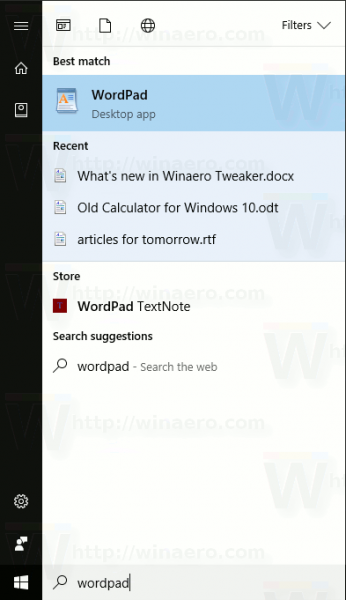 Tip: Even if you have disabled the search box, you can still type directly after opening the Start menu! See the following article: How to search in Windows 10 Start menu with search box disabled.
Tip: Even if you have disabled the search box, you can still type directly after opening the Start menu! See the following article: How to search in Windows 10 Start menu with search box disabled. - Once the app is found by Cortana, the list of recently created and modified files will be displayed under its name.
In the example above, we used the built-in WordPad app to find its recent files. The same can be done for Paint.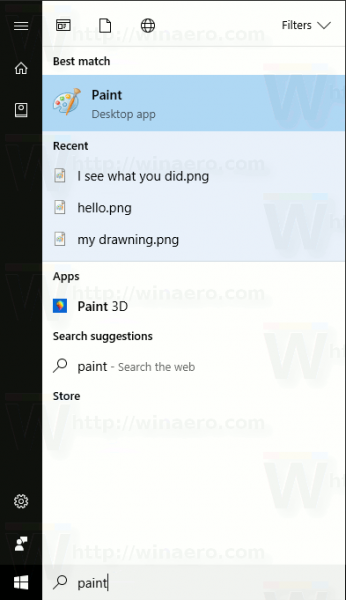
Keep in mind that some apps do not support this useful feature. They can prevent Windows from tracking their recent files. For example, if some app has no file association set, the list of recently modified files will be empty for that app.
The ability to search for recently created or modified files relies on jump list functionality. If you have jump lists disabled, it won't work. Keep this in mind.
Support us
Winaero greatly relies on your support. You can help the site keep bringing you interesting and useful content and software by using these options:
If you like this article, please share it using the buttons below. It won't take a lot from you, but it will help us grow. Thanks for your support!
Advertisеment
