The command prompt in Windows 10 is the shell environment where you can run text-based console tools and utilities by typing commands. Using the built-in commands, you can perform various tasks on your computer directly without having to refer to the GUI. For maintenance and recovery, it is useful to open the command prompt at boot in Windows 10. Here is how.
Advertisеment
In this article, we'll see two ways to open the command prompt at boot. The first one involves the setup program, the second one shows how to open the command prompt during boot for the already installed operating system.
Open Command Prompt at Boot using Windows 10's setup media
- Boot from the Windows installation disk/USB stick with Windows setup.
- Wait for the "Windows Setup" screen:
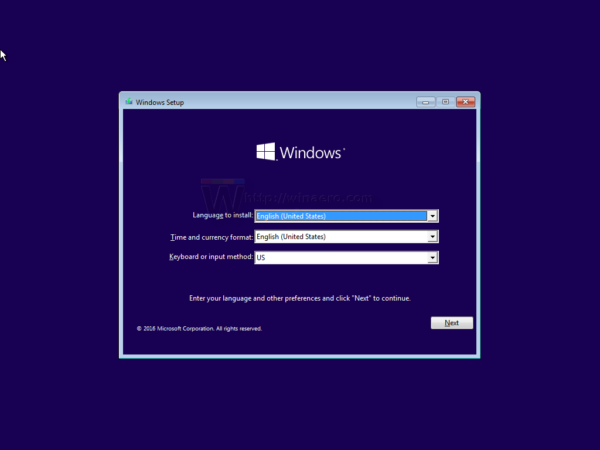
- Press Shift + F10 keys together on the keyboard. This will open the command prompt window:
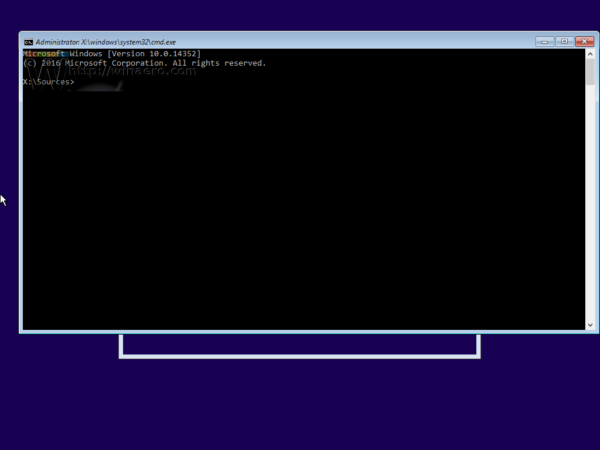
Note: If you are not able to boot from DVD media, that is, your PC does not have an optical drive, you can create a bootable flash drive.
To create a bootable USB disk, see these articles:
- How to install Windows 10 from a bootable USB stick.
- How to create a bootable UEFI USB drive with Windows 10 Setup.
Open Command Prompt at Boot using Advanced Startup Options
- Open the Start menu and move your mouse pointer to the Shutdown button. Click it to open the Shutdown menu:
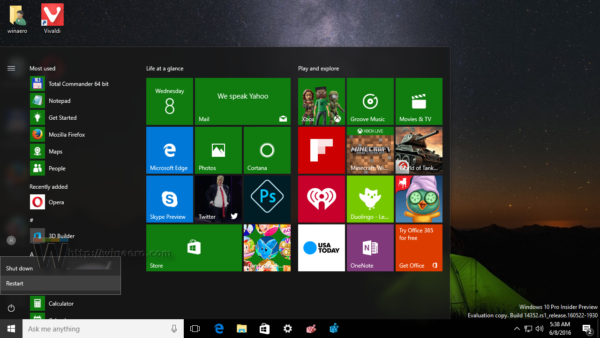
- Press and hold the Shift key on the keyboard. Do not release the Shift key and click the Restart item:
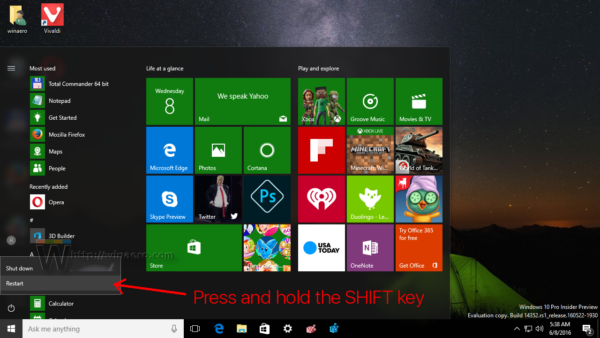
- Windows 10 will restart quickly and the Advanced Startup Options screen will appear.
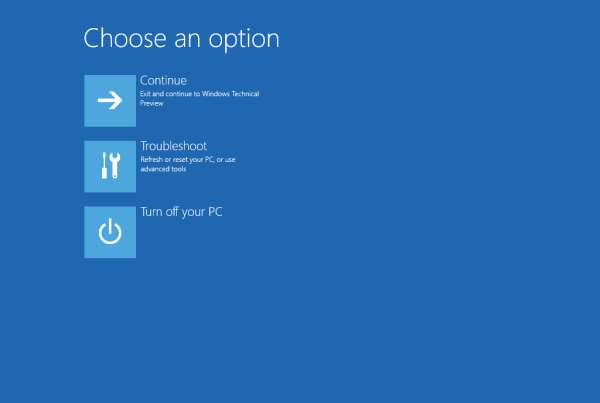
An alternative way to access Advanced Startup Options in Windows 10 is as follows:
- Open the Start menu and click Settings.
- Go to Update and recovery -> Recovery:
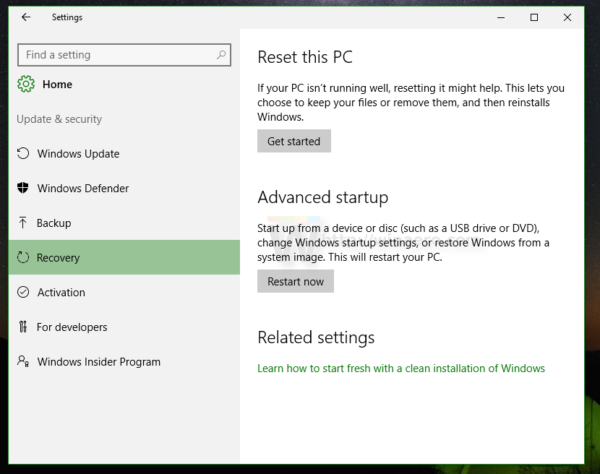
- There you will find Advanced startup. Click the Restart now button.
Once Advanced Startup Options appear on the screen, do the following.
- Click the Troubleshoot item.
- Click Advanced Options on the next screen.
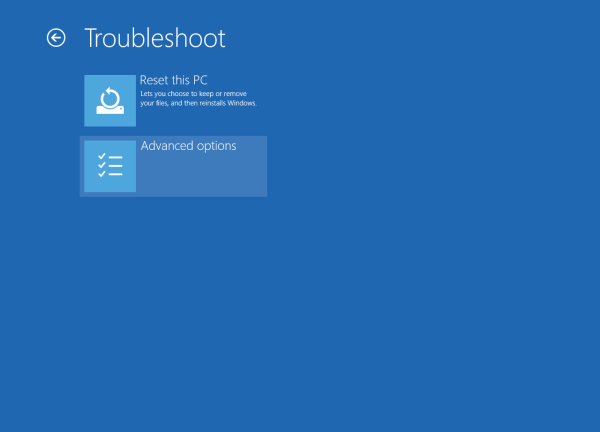
- Finally, click the Command Prompt item.
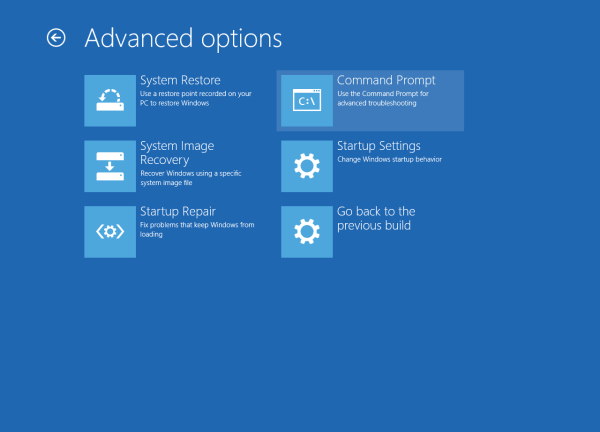
That's it.
Support us
Winaero greatly relies on your support. You can help the site keep bringing you interesting and useful content and software by using these options:
If you like this article, please share it using the buttons below. It won't take a lot from you, but it will help us grow. Thanks for your support!
Advertisеment

Thank You ! (in English)
Your post about open command prompt booting windows 10 was what I needed to complete my reinstall of windows 7 on a new laptop that was preloaded with windows 10.
You are most welcome.
Hi! Thanks for the post.
I have a huge problem though. I decided to install win7 and format my whole PC because it was running very slow and had some WEIRD software issue that made both of my shift keys on the keyboard stop working. Being that said, I made a mistake and formatted the hard drive while having UEFI issues for not making A GPT partition. Now, I should be able to open cmd from the win7 installer and make the gpt partitions from there but prpbñem is: the command to do it is SHIFT + F10 and I swear shift doesnt work. Is there any other way to open cmd with a command that doesnt involve shift keys? I really need help, my pc is dead at the moment and I work with it :(
Thanks