It is possible to import history, bookmarks and saved passwords from other browsers to Microsoft Edge. With Windows 10 Creators Update, Edge now has the required option and can import from Google Chrome, Mozilla Firefox and other browsers.
Advertisеment
You need to be running Windows 10 build 15007 or above to have the ability to import bookmarks. The required option is not available in older builds.
To Import History, Bookmarks and Saved Passwords to Microsoft Edge, follow the instructions below.
- Launch the Edge browser.
- Click the three dots "..." menu button.
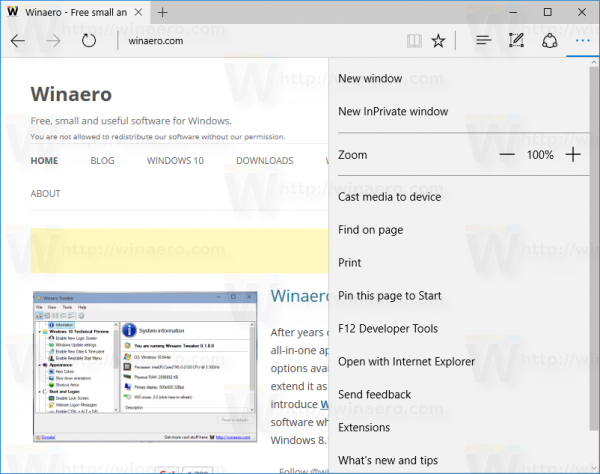
- Click the Settings menu item. Settings will be opened.
- There, you will see the button "Import from another browser".
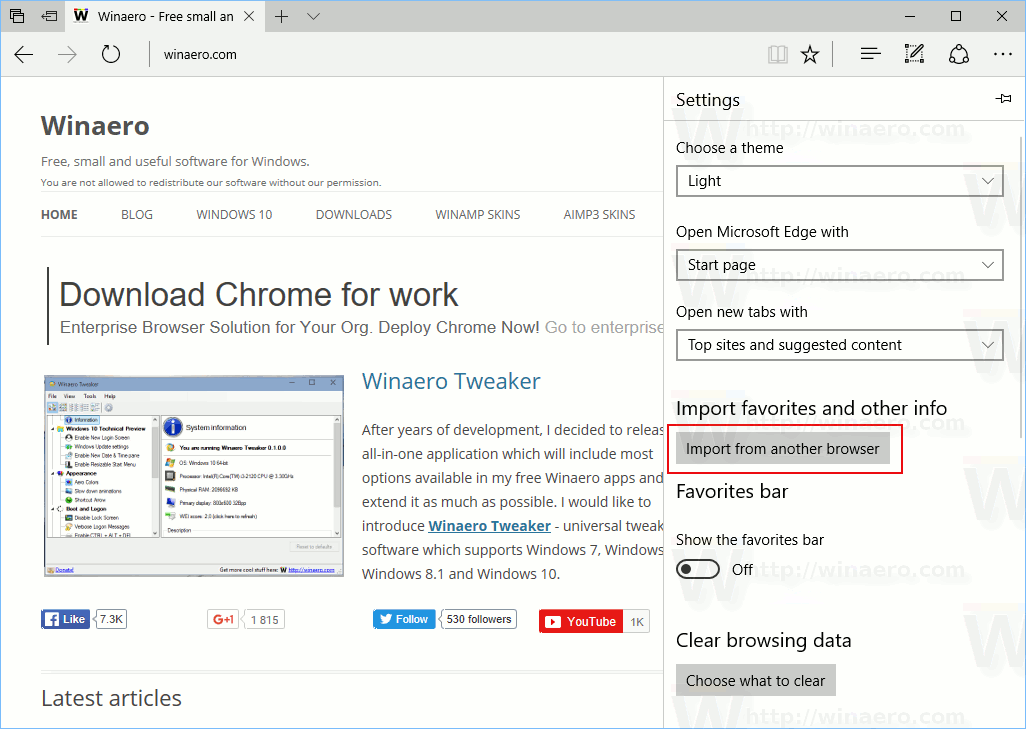
- Click the button and select the browser you want to import data from. See the following screenshot:
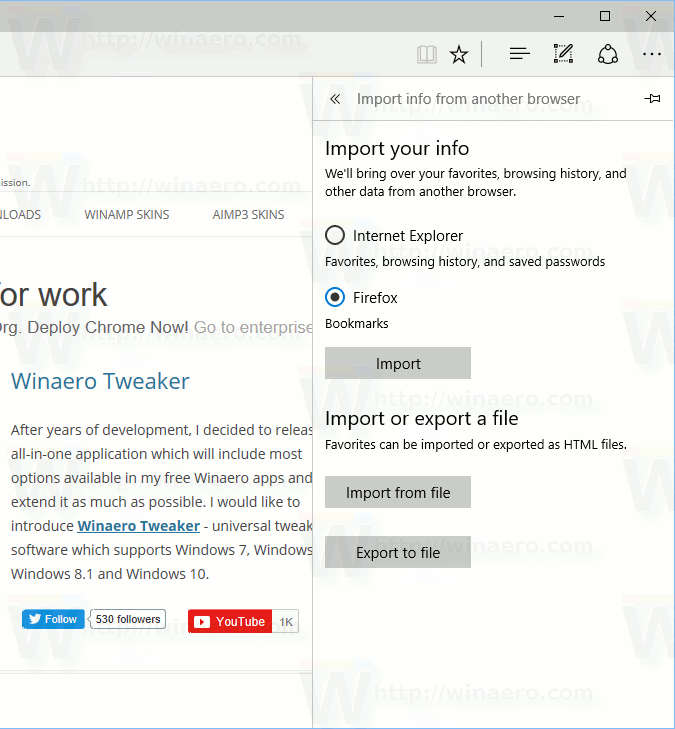
- Click the Import button to start the import process. Once this is done, Microsoft Edge will notify you with a short message below the button.
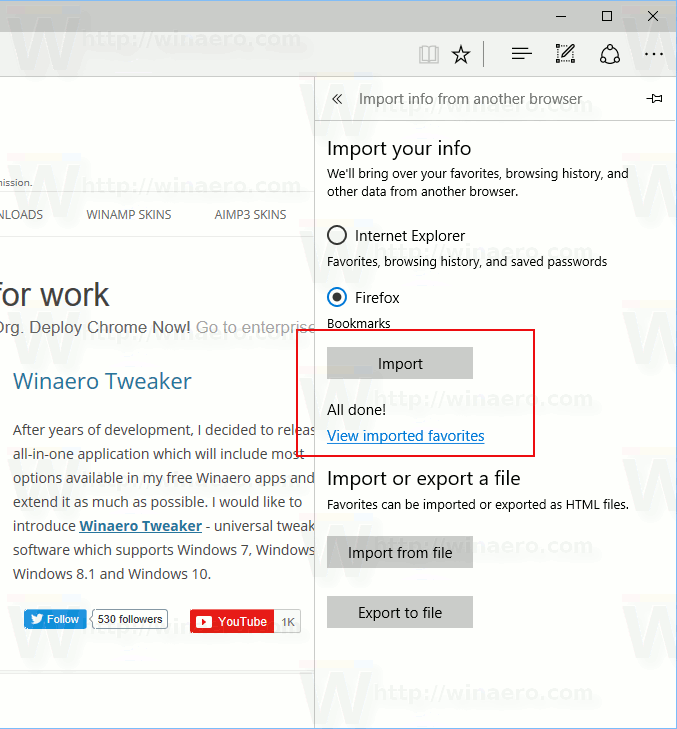
Edge is the new default browser in Windows 10. It's a Universal app which has extension support, a fast rendering engine and a simplified user interface. Microsoft released Edge as the succesor to Internet Explorer to provide a smoother experience and modern web standards support.
Thanks to this improvement, now it is easy to import your entire browsing history including bookmarks(favorites), saved passwords, cookies and such personal information from other browsers if you decide to go with Edge. In previous builds and versions of Windows 10, the only thing you could import was bookmarks. The updated Microsoft Edge from Windows 10 Creators Update extends this functionality to many more importable items.
Microsoft has been slowly but steadily improving the Edge browser to make it attractive to users in the extremely competitive web browser market. While it started as a barebones app, it already got a lot of useful features like extensions, EPUB support, Set Tabs Aside(Tab Groups), Tab Previews, and a dark theme. It also has some unique features like Cortana support that make it stand out from the rest. All essential features are configurable through its options but there are some features from Internet Explorer 11 that haven't made it yet to Microsoft Edge.
Support us
Winaero greatly relies on your support. You can help the site keep bringing you interesting and useful content and software by using these options:
If you like this article, please share it using the buttons below. It won't take a lot from you, but it will help us grow. Thanks for your support!
Advertisеment

The passwords are not imported, at least it seems like, I don’t care about the favorites, really. I’m just interested in passwords..
same here. its not importing passwords from firefox.
Same here, bookmarks imported but no passwords
It does not show firefox as one that I can import from
HOw to copy chrome passwords to edge as the import instructions you have provided do not work. As I can I am not alone with this problem come microsoft lets get things working as advertised.