In Windows 8.1 and Windows 8.1 Update, Microsoft has evolved many PC Settings and made them independent of the classic Control Panel which you access from Desktop mode. In the initial release of Windows 8, in order to rename your tablet, you had to use the Advanced System Properties applet. It was an old applet and not touch friendly. Thankfully, Windows 8.1 provides a new useful otpion to rename your tablet.
Here is how you can rename your tablet:
- Open the PC Settings app. You can swipe from the right to bring up the Charms bar on the screen, then tap the settings icon and tap the "Change PC Settings" label. If your device has a keyboard, press Win + I shortcut keys together and click the "Change PC Settings" link directly.
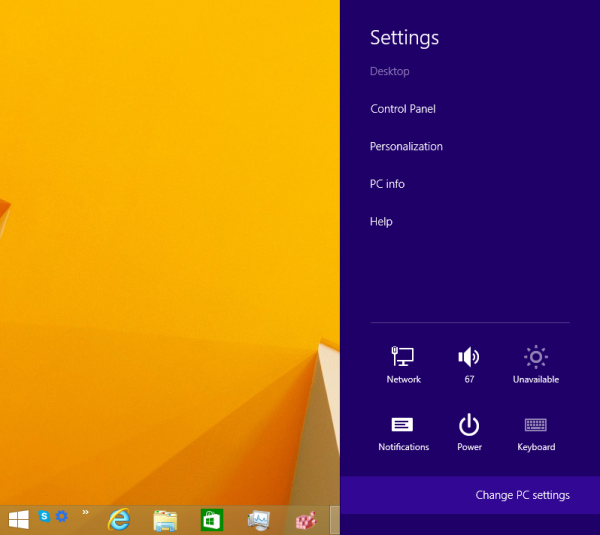
- Tap the PC and devices item on the left.
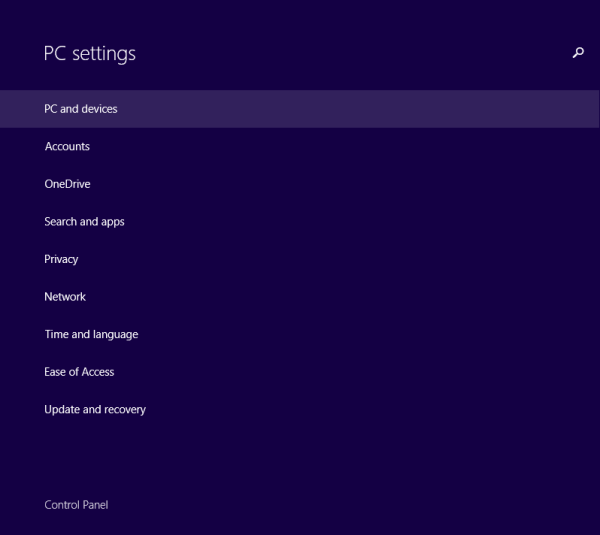
- Tap the PC info item.
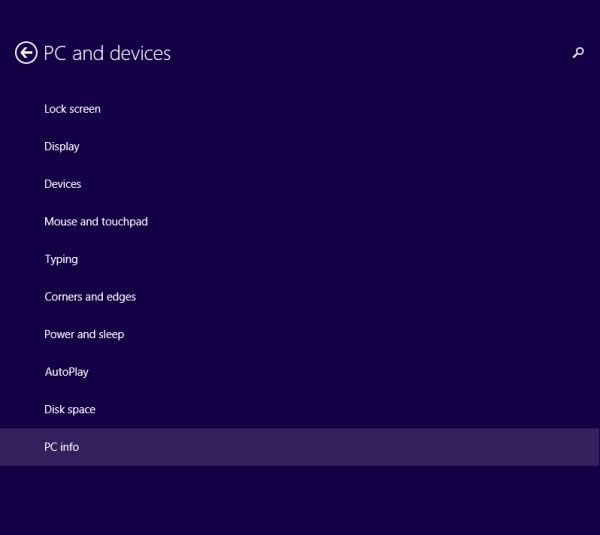
- On the next screen, you will see the Rename PC button. Tap it and enter a new name for your tablet.

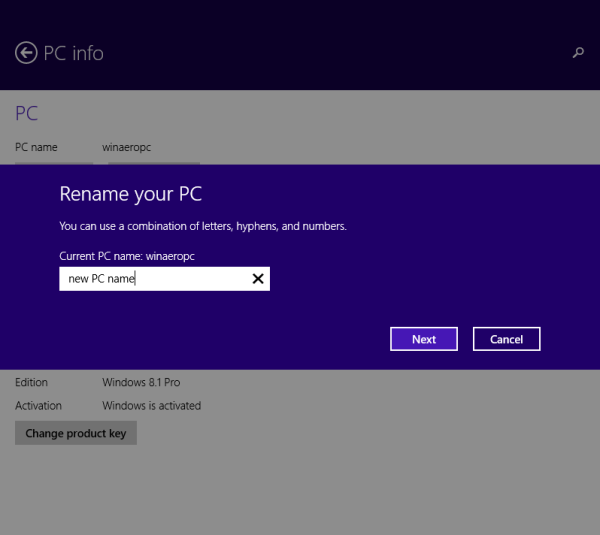
That's it. Your tablet will now have the new name you just gave it. If you access this page of PC Settings frequently, then you can create a shortcut to the PC info page using the instructions in this article.
Support us
Winaero greatly relies on your support. You can help the site keep bringing you interesting and useful content and software by using these options:
If you like this article, please share it using the buttons below. It won't take a lot from you, but it will help us grow. Thanks for your support!
Advertisеment
