Many users are not happy with the default appearance of window title bars in Windows 10. It is too tall and the window caption buttons (minimize, maximize, close) are quite large. If you want to reduce the title bar height and make window buttons smaller in Windows 10, here is how you can do it.
Advertisеment
There are two ways to do it. To reduce the title bar height and make window buttons smaller in Windows 10, do the following:
Option one. Adjust window title bars appearance using Winaero Tweaker
In version 0.3.1, I added the appropriate option to Winaero Tweaker. Run it and go to Advanced appearance - Window Title Bars.
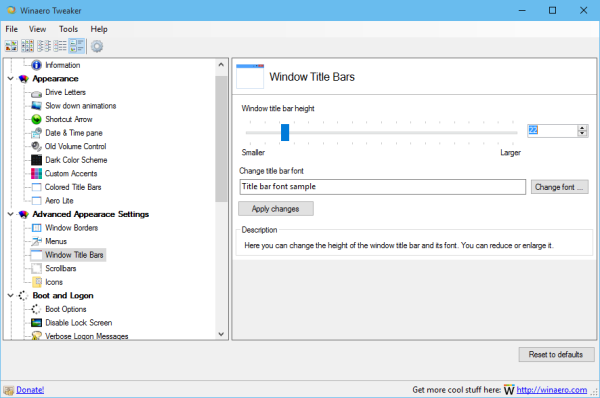 Here, set the desired height of the title bar. Use the track bar slider to adjust it:
Here, set the desired height of the title bar. Use the track bar slider to adjust it:
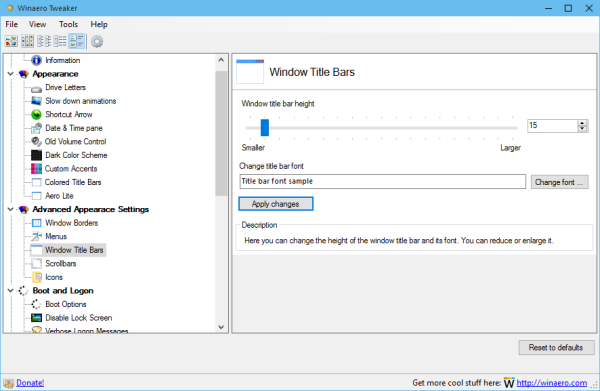 It will also reduce window button size, so nothing else is required.
It will also reduce window button size, so nothing else is required.
If you cannot reduce the title bar to the desired size like 15 or 16 px, you need to reduce the title bar font. Change it from Segoe UI, 9px to Segoe UI, 8px. This will resolve the issue.
Also, if you prefer huge title bars, it is a good idea to increase the title bar font.
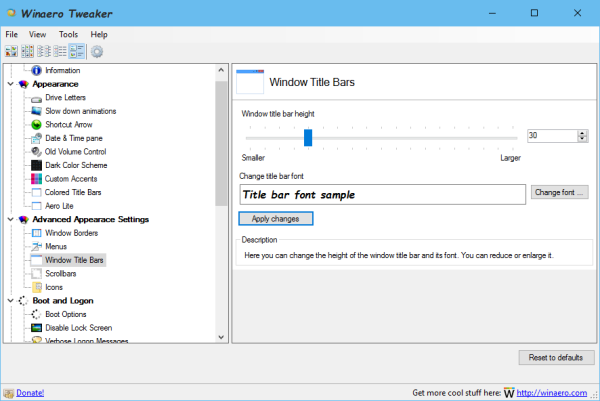
Tip: If you set the font size of the title bar to some big value which is greater than the current title bar height, Windows will adjust the title bar height automatically for you.
All the changes you make in Winaero Tweaker will be applied instantly. No reboot is required.
You can download Winaero Tweaker here:
Download Winaero Tweaker | The list of Winaero Tweaker features | Winaero Tweaker FAQ
Option two. Adjust window title bars appearance with a Registry tweak
It is possible to adjust window title bar height using Windows Registry Editor. This method is less effective than Winaero Tweaker and will not allow you to adjust fonts, but it is worth mentioning it for those who like tinkering with the system themselves.
- Open Registry Editor. If you are not familiar with Registry Editor, see this detailed tutorial.
- Go to the following Registry key:
HKEY_CURRENT_USER\Control Panel\Desktop\WindowMetrics
Tip: You can access any desired Registry key with one click.
- Change the string value named "CaptionHeight". Set its value using the following formula:
-15*desired height in pixels
For example, to set the title bar height to 18px, set the CaptionHeight value to
-15*18 = -270
- After that, sign out and sign in back to your user account to apply the changes.
That's it. Note that if you edit the Registry manually, the changes are not instant. Also, you cannot tweak or change the title bar font, e.g. to reduce it and bypass the title bar height limit caused by the font size. The title bar font is stored as a byte array in the Registry. So, I recommend you to use Winaero Tweaker.
This trick also works in Windows 8 and Windows 8.1.
Support us
Winaero greatly relies on your support. You can help the site keep bringing you interesting and useful content and software by using these options:
If you like this article, please share it using the buttons below. It won't take a lot from you, but it will help us grow. Thanks for your support!
Advertisеment
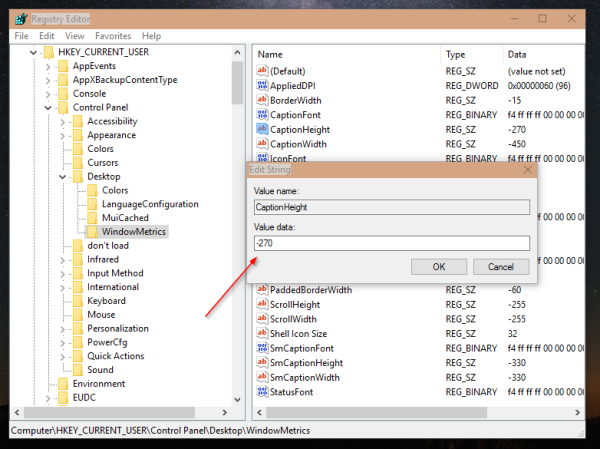

‘winareo tweaker’ freezes/hangs/stops responding after i adjust the window title bar height to ’15’ and click on ‘apply’ button. i will try the registry trick to see if it works or not.
Well, try to close all apps/windows and try again with Tweaker, it should work then.
I found the app that causes ‘winaero tweaker’ to hang when applying ‘window title bar height’ changes. It’s due to ‘System Explorer 6.4.3.5352.’ If I exit that app, ‘winaero tweaker’ won’t hang!
I went with height size ’18.’ At ’15,’ the ‘quick launch’ and ‘system tray’ icons were too small! :)
Great.
I am using 17.
The registry trick seems to work except for the formula. I follow your formula to (change the size to ’15’):
-15 * 15 = -225
I use ‘-225’ and reboot. If I open up ‘winareo tweaker,’ the slider shows ’17’ instead of ’15.’ Do you know why? Is ’17’ the lowest value windows will accept so anything lower it bumps it to ’17’?
Because FONTS are too big
And windows cannot set it lower than 17.
That’s it.
Set a smaller caption font and you will see yourself.
it seems decreasing the ‘title bar’ height also decreases the size of the both ‘system tray’ and ‘quick launch’ icons too! :(
Yep it is the same here.
I’m finding that the changes don’t persist past a login/logout or reboot. Well not fully. If I set the title height to 23, it reverts to 28 after I come back into Windows. The font size is set to 9 btw.
If I go into winaero, I can set it back to 23 and apply, and it takes. And it stays that way until I restart Windows or come back in.
Any ideas?
Sorry, forgot to mention that even the scroll bars act randomly as well…
More troubleshooting… it appears that is due to using a 125% scaling option (since I have a 4K monitor). Setting to 100% scaling works fine, but the icons and elements are too small. Any ideas?
I suspect Windows somehow re-calculates metrics by its own.
Can you tell me which theme you are using?
The default one?
Same issue. I’m using 4K monitor with ‘175%’ dpi
After some winaero tweaking, on each restart, i got doubled height on title bar and doubled width on scrollbars. So after 3-4 restarts i got extremelly huge titlebars :D
I fixed it by manually editing reg keys (restored to defaults).
I suppose you can reproduce it on any monitor, just increase system dpi to 150-200%
Regards
Indeed the default… consider it a virgin system with only these changes. As with Nik below, the system does seem to increase the size of the scrollbar for example. I’m with you, somehow the system tries to recalculate metrics, but why only with scaling?
Here are values that worked in my case (no recalculation on each restart)
I entered it manually in the register
[HKEY_CURRENT_USER\Control Panel\Desktop\WindowMetrics]
“IconTitleWrap”=”1”
“Shell Icon Size”=”32”
“BorderWidth”=”-15″
“CaptionHeight”=”-270″
“CaptionWidth”=”-270″
“MenuHeight”=”-288″
“MenuWidth”=”-288″
“ScrollHeight”=”-240″
“ScrollWidth”=”-240″
“SmCaptionHeight”=”-270″
“SmCaptionWidth”=”-270″
“AppliedDPI”=dword:000000a8 // this one means 175%
“PaddedBorderWidth”=”-60″
“IconSpacing”=”-1125″
“IconVerticalSpacing”=”-1125″
“MinAnimate”=”0”
Is there any way to reduce title bar height without reducing sizes of tray icons?
It seems that when I just reduced the title bar height with winaero tweaker sizes of tray icons do not change. It is after when I restart explorer.exe that they get smaller.
Thank you!
It is not possible. Since even Windows 95, the titlebar size affects tray icons.
There is also one glitch with this.
In the navigation pane of file explorer, there are “>” marks at left side of each icons representing folders, and this appears only when you hover your mouse cursor around it.
I have reduced the font of the titlebar and reduced the height of the titlebar, and this makes those “>” marks somewhat smaller too.
What happens is, when “>” mark appears as you hover mouse cursor on it, there is an animation, and at the first phase of that animation, “>” appears as the reduced size, and then it get back to its original size at next phase. This is kind of annoying.
I hope there is a fix for this, i.e. reducing font size of titlebars without affecting those “>”s in the file explorer.
Thanks.
What about universal apps? Is it possible to decrease the size of the caption buttons of the uni apps? Or the settings app?
It looks like it is not possible.
How does one change the height of the taskbar? I’d like to make it a little smaller than the minimum that WIndows 10 allows. Thanks!
Ty for this , lifesaver!
What is this “script” drop-down menu that I’m seeing in the “Change font” menu? Looks like it’s in all the places this menu appears. I’m intrigued! =D
This is a text box which demonstrates how changes will look. I used the Segoe Script font.
Still so much wasted space, though!
I’ve set them to 16 but they’re clearly more than 16 pixel in height. And at the same time, the tray icons shrink too and there’s like 50% wasted height on the taskbar. Why can’t they just be separate settings: one for the title bars, one for the font, one for the program’s icon on the title bar, one for the tasktray icons, one for the taskbar icons, one for the taskbar height too. It’s not THAT diffcult to program, all it needs is some more flexibility and unification (inb4 people accusing me of underestimating the efforts involved with such things, and mind you that I studied IT & analytic processing at uni for 5 semesters around 2001).
22 YEARS and they can’t bother to implement separate setting for those UI elements, says a lot about their opinion of the average user’s ability to make simple decisions. With all the supposed customisability they add with every update, this couldn’t be a part of one of them? Ridiculous, really.. They have literally hundreds of people working on their tech and their programs, but apparently not the right people to manage their QA. (Microsoft does have QA alright, but their decision-makers don’t really know what the users want.)
The whole Windows GUI is so damn.. RIGID, and it’s become worse with W10, it practically forces some people to look for alternative methods to either adapt these things to their liking or shove off. (Personally, I use Windows mostly for video games. But not every Windows user is an “apps” & video games fetishist, some are just forced to get along with it for work-related situations. Also, Linux needs barely less tweaking but at least it CAN be tweaked to almost any extent.)
That’s it. Sorry for ranting.
There is a problem on new windows 10 after update. When I restart the system not work, but if I logoff and logon again, it’s working. The settings not change, but not working before logoff and logon. Any idea?
Hi, I still can’t adjust the font of the title bars as of the last Windows 10 update.
Have tried repeatedly and still nothing.
It all appeared to work fine prior to that update.
…..ps, I could’ve sworn I posted this same question previously but lost the url to this page…or whatever page is similar to this. Anyhow, please help…I’m going blind! :-(
That’s cool but what is the default in the registry? I almost broke my pc using the program and the borders are now very small.
It is -330
Thank you!
Hello Sergey,
I updated many Win 7 computers to Win 10 in the last few days.
Most everything works but the title bars of windows minimized to the desktop no longer show the window title except for the application icon.
I installed Winareo Tweaker to change title bar parameters but it did not help. There does not seem to be a registry setting to control minimized title bar parameters.
Have you found any information about this?
Thank You
Gene
Excellent, but the font of the taskbar is missing, does anyone know where to change that font?
is there a way to do the same for uwp apps?