In my articles, you often see instructions to open the command prompt as admin. In Windows 10 also, you will need to use it from time to time, so I would like to share with you the various ways to open an elevated command prompt. Let's explore them right now.
Advertisеment
Before you start reading, I strongly recommend you to see my previous article, "Do you know all these ways to open an elevated command prompt in Windows?". It covers all the possible ways to open an elevated command prompt in previous versions of Windows. Many of the tricks from that article still work in Windows 10.
This way is very handy in Windows 10. Starting with Windows 8, Microsoft has implemented the Power Users menu, which contains many useful items like Control Panel, Network Connections and so on. Windows 10 also comes with such a menu. It contains the Command Prompt (Admin) item which is exactly what we need.
To access this menu in Windows 10, press Win + X shortcut keys together on the keyboard.
Tip: You can customize the Win+X menu with our freeware tool called Win+X Menu Editor. Check it out.
Update: This option has been removed in Windows 10 Creators Update. See the following article to learn about this change in detail: Windows 10 build 14986 replaces Command Prompt with PowerShell everywhere. To restore the command prompt in the Win + X menu, see this tutorial: Add Command Prompt back to Win+X Menu in Windows 10 Creators Update.
In Windows 10, you can use the search box inside the Start menu. Type cmd there and press CTRL + SHIFT + ENTER to launch the command prompt elevated. This also works on the Start screen.
Launch an elevated command prompt instance from a non-elevated one
You can launch an elevated instance of the command prompt from a non-elevated one. You might wonder why you would need to do this. Let me show you with an example scenario.
Whenever you press the SHIFT key and hold it and then right click on a folder in Explorer, you get the usual "Open command window here" menu item.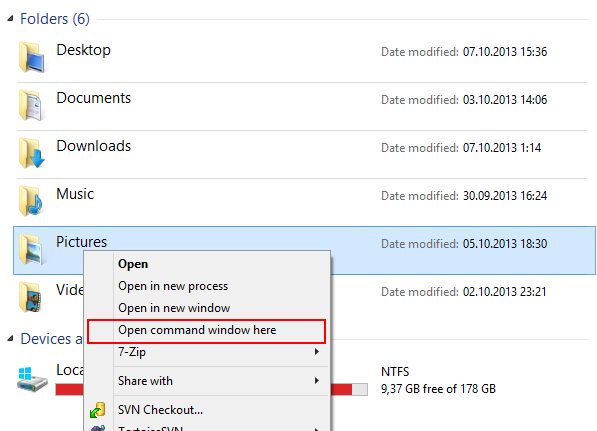
This is very handy, you just opened a command window at the path you wanted. Now what if you need an elevated command prompt at that path? Command Prompt does not provide any way to open an elevated command window at the same path.
Update: The context menu option has been removed in Windows 10 Creators Update. You can restore it as follows:
Add Command Prompt to Context Menu in Windows 10 Creators Update
To resolve this issue and improve usability, you can use a little application I coded called ELE. It is able to reopen an already opened command prompt as administrator and keeps the current path.
Usage of ELE:
Simply typing ele - opens a new console window as administrator in the current directory.
ele /x - opens a new console window in the current directory and closes the original console window. If ELE is started from a file manager, it just opens a new elevated console at the current path.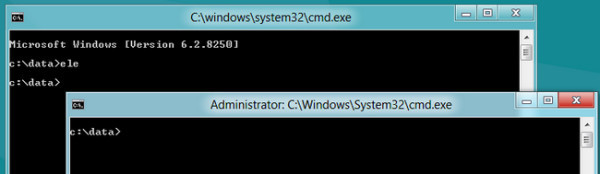
Copy-paste ele.exe in any folder which is included in your system %PATH% environment variable, e.g. C:\Windows or C:\Windows\system32. That will make it accessible from any folder and you won't need to type the full path to ele.exe every time you want to elevate the command prompt.
That's it!
Support us
Winaero greatly relies on your support. You can help the site keep bringing you interesting and useful content and software by using these options:
If you like this article, please share it using the buttons below. It won't take a lot from you, but it will help us grow. Thanks for your support!
Advertisеment
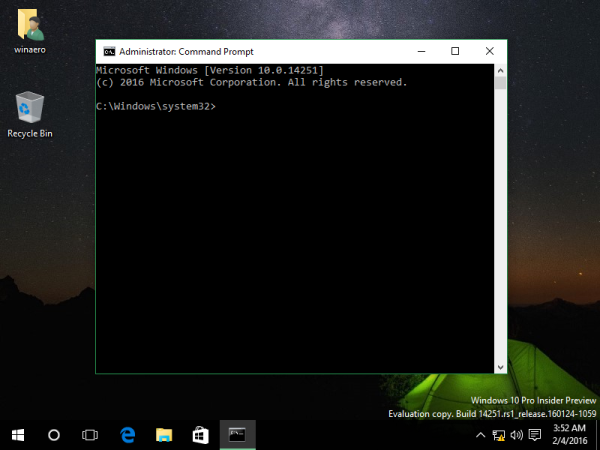
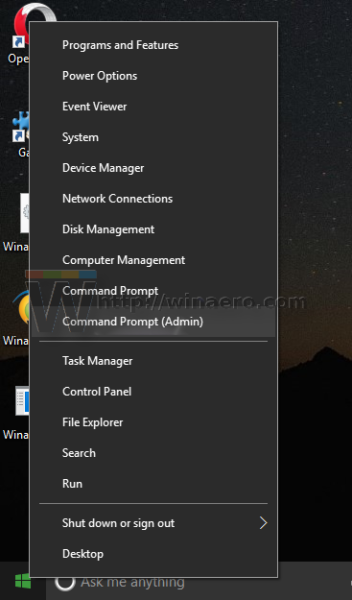
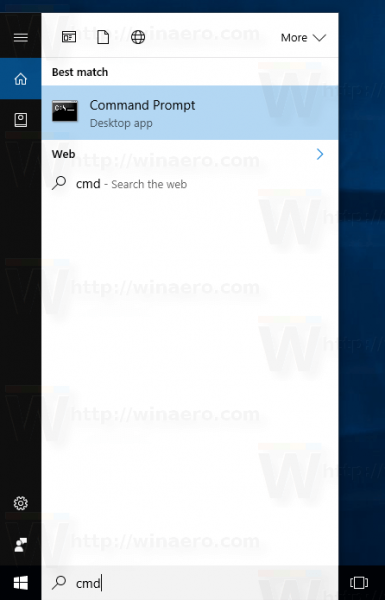

Hi Guys, I’m having problems with windows 10, so before I uninstall it, I tried what you wrote and unistalled HMA 1st, now I cant find a way of installing it again, I’m in a country where all this stuff is blocked so now I’m stuck.
Please help.
Thanks.
I followed all your instructions ,but it seem windows 10 is as bad as 8.Nothing downlowd
There is nothing wrong with Windows 10. Spend more than a few minutes trying to learn where all of the settings are and you wouldn’t be complaining.
I upgrade to windows 10 and all outlook is gone
Having a great experience of using windows 10.
Simply Awesome and Cool.
Outlook works great.
I don’t understand why you people are complaining windows 10.
I apologize for such a noob question but I can’t seem to get to C:\users\christian\App Data\Roaming using an elevated cmd prompt. I used to just type in a hidden path in windows start but Windows 10 doesn’t have one.
Thanks so much for any help you could provide.
Just answered my own question. All I had to do was unhide my folders from c:\users down. I can see AppData and all the folders down the path. Hope this can help someone else.
this was very very very useful
thanks a lot
i try this but it gives me a erroe 0x800f081f. can u plz help me
Thanks for posting this. The old ‘start a cmd window and do runas /user:someadminaccount’ thing doesn’t work anymore on 10 apparently.
How can l write this command prompt
The syntax of this command is:
NET USER
[username[password|*][options]][/DOMAIN]
username{password|*}/ADd[options][DOMAIN]
username[/DELETE][/DOMAIN]
Username[/TIMES:{times|ALL}]
username[/ACTIVE:{YES|NO}]
hey guys i am using windows 10. now i can’t open cmd as administrator because every time i follow instructions from websites here appears a box where an administrator password is required and there is no space to fill the password. Please help me!!!!! Please
Like this?
https://winaero.com/blog/fix-yes-button-disabled-in-uac-dialogs-in-windows-10-windows-8-and-windows-7/
I tried the first two options, and all I got was a single delayed error box (after many attempts) that said something about not having a specified action and needing to download something.
Never mind. (I don’t know how to delete a comment)
Hello, how are you?
Hello, I am fine, thanks.
Hi, first time here possibly I should no better but I cant seem to find a DL for this ele.exe which would be the optimal solution for my purposes? Thank you OP
Ele is here
Hi,
Thanks for a this Sergey.
I found a quicker way if you happen to have the command prompt pinned to your taskbar – as I always do.
CTRL + SHIFT+click seems to work – either CTRL + SHIFT+left-click directly on the taskbar icon or right-click then CTRL + SHIFT+left-click on the “Command Prompt” item that is at the top of the rising menu. In both cases you will get the “Do you want to allow this app to make changes to your device?” dialogue, on which you obviously click the “Yes” button.
One other thought while I’m here. Dates always help if you are looking for a fix for a issue in an fast moving technical environment. You need to know if the answer you found is likely to be up-to-date with latest releases etc.
(Although I haven’t tried ele yet, so I don’t know about that) your solutions are still good in Win 10 ver. 1803 (released on 30 April 2018) even though I note you wrote your article in October 2914 which was 9 months before the official release date of Win 10, so I assume it was based on a beta release of Win 10.
However, I think it would really help kin general if there were dates attached to each of the comments to show when they were made.
This seems to solve my issue. Windows 10 just complicates issues for home user.
Any way, you need to use Power Shell and write folder in the following manner
icacls “C:\My Documents” /reset /t /c /l
Yep, you really need to add -> ” <= around folder name.