By default, Windows 10 comes with an opaque taskbar. Many users who are new to Windows 10 are not even aware that it is possible to make it transparent with glass without using hacks. In this article, we will see how it can be done. It is one of most popular questions I receive via email.
Windows 10 comes with the ability to turn on transparency for the taskbar. You don't need any third party software to get transparency with glass. All you need to do is to change a few settings. Do it as follows:
- Open the Settings app.
- Go to Personalization -> Colors.
- There, you will find the switch named Make Start, taskbar, and Action Center transparent. It is turned off by default. Turn it on:
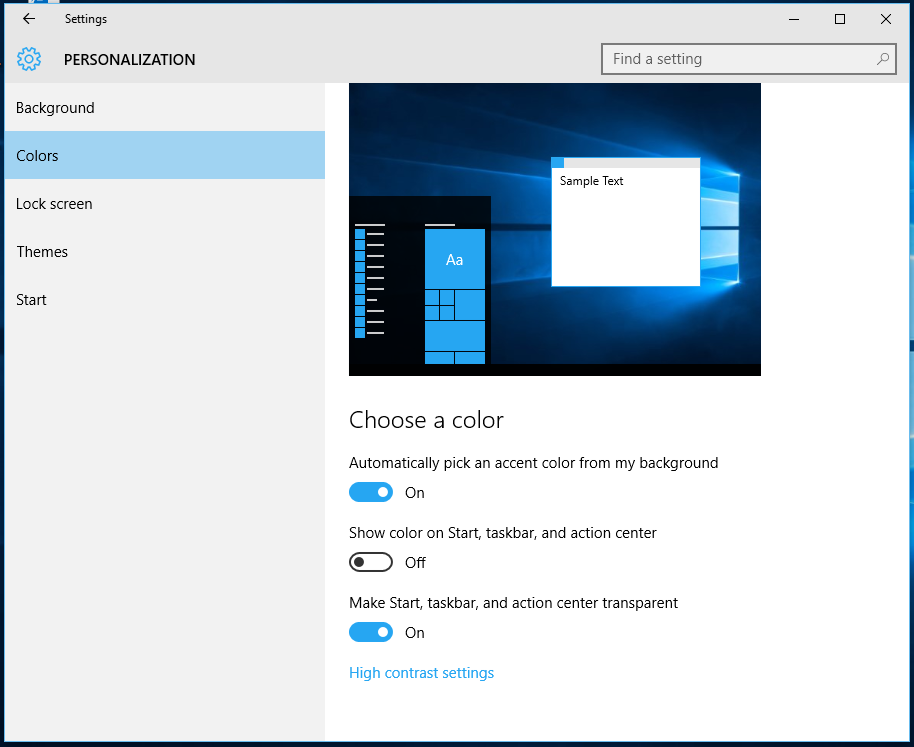
The effect is visible immediately:
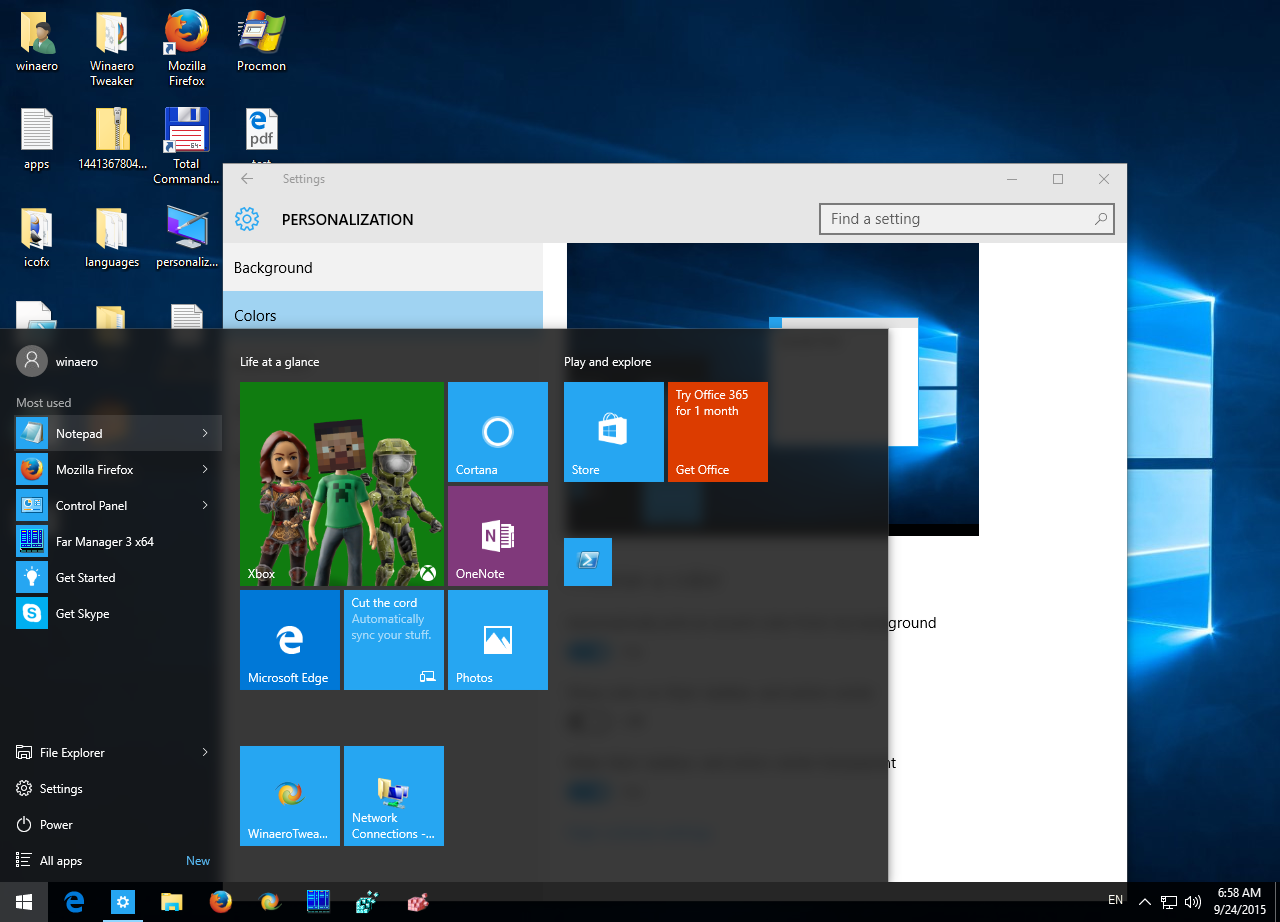
Note that this also turns on the glass effect on the taskbar. You might be interested in changing the taskbar color to get rid of the default black color. Follow the instructions here: How to change taskbar color in Windows 10.
That's it.
Support us
Winaero greatly relies on your support. You can help the site keep bringing you interesting and useful content and software by using these options:
If you like this article, please share it using the buttons below. It won't take a lot from you, but it will help us grow. Thanks for your support!
Advertisеment

I think transparency is useless until the title bars are transparent, do i disabled it