Often, there are times when you may want to know when exactly your copy of Windows 8.1 or Windows 8 or Windows 7 was installed on your PC. It is possible to get this information using built in Windows tools. Read this article to see a simple way to see the age of your Windows OS.
While Windows is designed to be operated with graphical user interface, under the hood of the operating system is a bunch of handy command line tools! One of them, called systeminfo.exe, can provide detailed information about your OS and its configuration. The installation date is also included in the output of that little tool.
- Open the command prompt. The fastest way to open it is Win+X hotkey which will open the Power User menu.
In that menu, select the Command prompt item.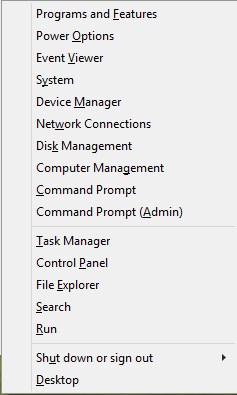
- Type systeminfo in the command prompt and press Enter. The systeminfo tool will collect and display various bits of information. Scroll the window up and you will see the installation time and date:
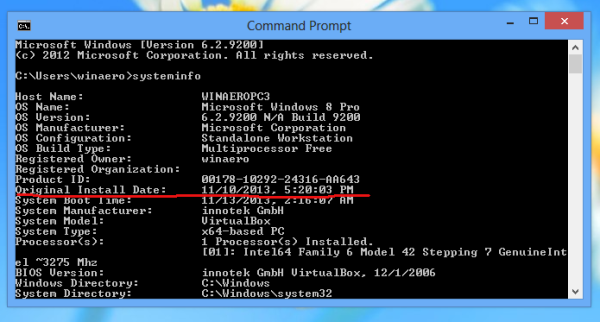
Bonus tip: you can extract the installation date using the combination of the systeminfo app and findstr tool.
Enter the following in the command prompt:
systeminfo|findstr "Install Date"
The result will be as follows: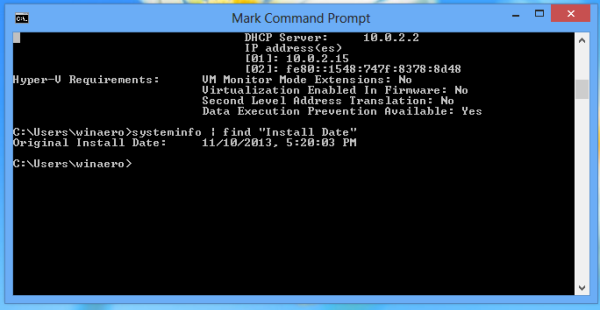
Support us
Winaero greatly relies on your support. You can help the site keep bringing you interesting and useful content and software by using these options:
If you like this article, please share it using the buttons below. It won't take a lot from you, but it will help us grow. Thanks for your support!
Advertisеment

thank’s!