One of my favorite features of the taskbar is the Quick Launch toolbar. This small yet useful toolbar was located near the Start button in previous Windows versions like Windows XP and earlier. It was enabled by default for the last time in Windows Vista, but with the release of Windows 7, Microsoft decided to drop official support for the Quick Launch toolbar in favor of pinning icons to the taskbar. Quick Launch has not been completely removed and can be revived in Windows 10. It is not so obvious to a novice user how to enable Quick Launch in Windows 10 as it involves numerous steps and cannot be automated. In this article, we will see how to add the Quick Launch back to the taskbar in Windows 10.
Advertisеment
There are a number of reasons why you might want to enable Quick Launch.
- Even if you set pinned icons to a small size, they are still spaced too far apart from one another.
- The taskbar mixes running programs with non-running ones, whereas if you use the Quick Launch toolbar, running programs will always appear to its right.
- Quick Launch has a more customizable appearance; you can easily put any shortcut or folder there without having to use tools like Winaero Taskbar Pinner or Pin to 8. You can change their icons, have multiple rows of icons if you make the taskbar larger, and save overall space on the taskbar.
To restore the Quick Launch toolbar, follow these simple steps:
Right click on an empty space of the taskbar. From its context menu select the Toolbars -> New Toolbar... item.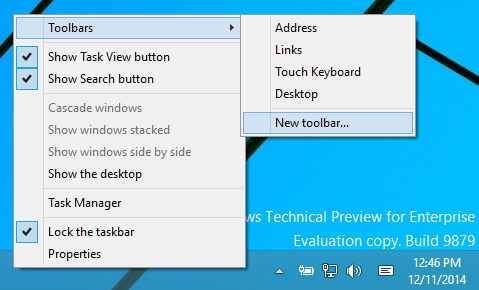
The following dialog will appear on the screen: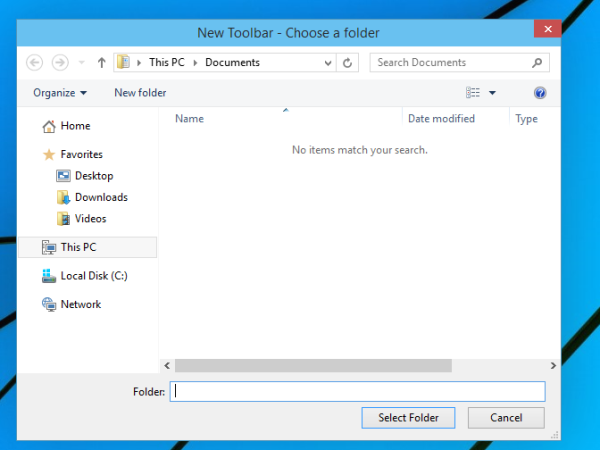
In this dialog, select the following folder:
C:\Users\YOUR USER NAME\AppData\Roaming\Microsoft\Internet Explorer\Quick Launch
Replace the "YOUR USER NAME" text with your actual user name in Windows 10.
Alternatively, you can type or copy-paste the following text into the Folder text box in the dialog above and then press Enter:
shell:Quick Launch
The shell: protocol gives quick access to special folders as I covered previously.
Yet another way to access the Quick Launch folder is by entering the following path instead of the shell command:
%userprofile%\AppData\Roaming\Microsoft\Internet Explorer\Quick Launch
%userprofile% is an environment variable which points directly to your user profile in Windows 10. This way, you don't have to enter your user name in the path.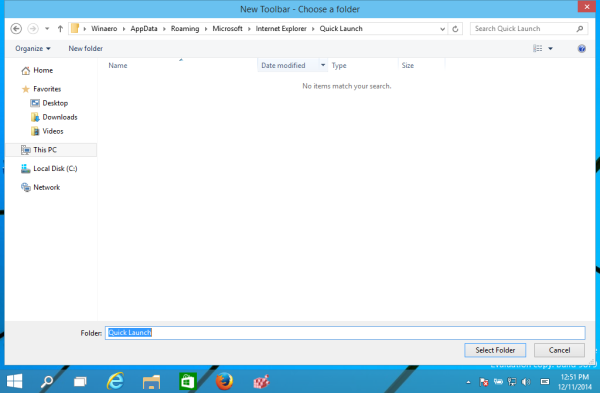
Now click the Select Folder button.
The Quick Launch toolbar will get added to the taskbar: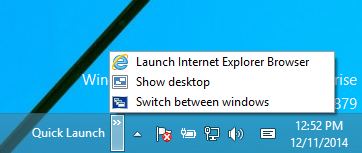
As you can see, it is locked to the right side of the taskbar and has a title. Let's move it to the left side and hide the title.
Right click on the taskbar and untick Lock the taskbar.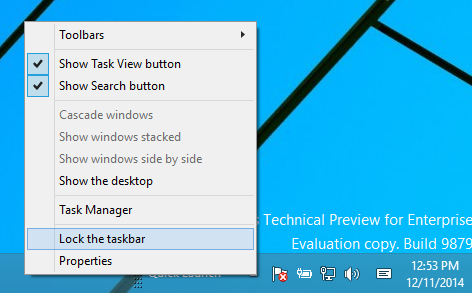
Now drag the Quick Launch toolbar from the right to the left, using the dotted bar which appears after your have unlocked the taskbar. Drag all the way to the left of any pinned icons you may have.
After that, right click on the Quick Launch toolbar and untick the following options:
- Show title
- Show text
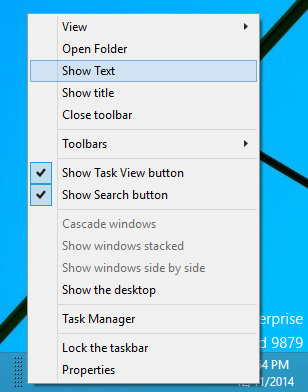
That's it. Now you have the good old Quick Launch enabled in Windows 10.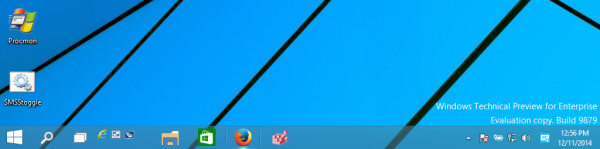
Now see: Add Quick Launch to the Send To menu to create new shortcuts faster
.
This trick to enable Quick Launch also works on Windows 7 and Windows 8. You can also get rich tooltips to show useful information if you do this Registry tweak:

Support us
Winaero greatly relies on your support. You can help the site keep bringing you interesting and useful content and software by using these options:
If you like this article, please share it using the buttons below. It won't take a lot from you, but it will help us grow. Thanks for your support!
Advertisеment

i know how to do it but thank you!
THIS IS WRONNNNNNNG… WIN7 has had the QUICK LAUNCH menu ALL ALONG mine has 750+ entries in it door to 30 MILLION files on this particular comp… w t H are you talkin’ bout!
I believe there‘s no much need for this tutorial, since the steps are the same as for Windows 8.
Well, you are right
Thanks for confirming that this still works in Windows 10!
I had hoped that since they finally partly saw reason, they might have put it back in but… Guess not. At least they didn’t take it out.
Thank you so much! Why do they insist on taking away the things we love and adding things we’ll never use?! Again, thank you!
The main reason I prefer QuickLaunch is that each click of the icon in the QuickLaunch bar starts up a new instance of the target application. With “pinned” applications, this only works for one instance, then the taskbar icon becomes the button for the running instance. To start another instance of that program, you have to right-click on the icon and select the application again from the pop-up menu.
you can use the shift-key to quickly launch a new instance of a running pinned program
ahhhh, what a relief! First thing i saw when i updated was the quick launch missing and i freaked out but thanks to this article i’m back at peace! Kudos!!
Enjoy.
pheww… thanks a lot – i love that feature and hope i could reuse it in w10… ;)
You are welcome.
Sergey – I believe you missed a very valuable feature/benefit of Quick Launch, which is a program in Quick Launch can accept a file/folder via drag and drop. For example, I (like many other programmers) develop programs which can accept files/folders by dragging and dropping them onto the program icon, or any shortcut to it. Taskbar shortcuts don’t behave that way. In other words, drag and drop a file onto a program icon in Quick Launch and that file is immediately opened in that application (if the program is designed for this, of course). This is very convenient operation, and is what Windows is/was all about – drag and drop!
You are right. It is very useful.
let us not forget how amazing it was to be able to also directly launch scripts, I remember when I first used win 7 and instead of starting a script (I was lied to and told that pinned programs would have equal functionality but in truth its much lesser and have never been properly fixed) I just stared at a blank command window.
now you need third party work arounds and put in effort to get a very simple function back, windows is losing its touch. Win 10 is a bad OS compared to other actual modern alternatives out there. Win 10 appears nice, runs alright but it handles like a drunken mule the moment you don’t want to walk the path they have set you on.
Hi.
Is anyone having trouble getting the quick launch bar to stay put and take title to show properties and display text?
Thanks for the article explaining how to add the quick launch toolbar to the task bar in Windows 10.
Unfortunately, after each re-start, it disappears and requires a fresh installation.
This occurred after many attempts to add the quick launch toolbar only to have it disappear regardless of which browser was used; Edge, Internet Explorer, or Firefox.
Any one have a fix for this?
Thanks,
wflint2
Every Windows version starting with Windows 7 resets it from time to time. IDK why and how to stop it.
But not with every restart. It is not normal.
Can you tell me which version of Windows 10 you are using?
mate you are the gun ,,,thanks for the quick fix …….why do boffins even try to fix things that we all love and are working ?????? seriously??? and thx for the quick launch yr a gem!!!
Thanks! I sure missed this feature.
Thank you so much Sergey!
Be it Windows 7 or 8, I always used similar procedure to reestablish quick launch with 24 icons in two lines. It occupies a small place, starts new instances, does not mix up different functions, and allows to have *MUCH MORE SPACE* for open window /running program tags (also in two lines). I am power user, 16 hours a day, since 25 years, and personally prefer that way.
For the general discussion:
1) Why combine keyboard and mouse commands if not necessary? Quick launch allows mouse-only commands.
2) Isn’t it better to avoid desnecessary ‘motions/movements’ on the screen which occupy your eyes and brain? So if I use quick launch and therefore have more space to see every *individual* open program/window tag, I can open specific windows with a ONE CLICK action, instead of opening each time a list, which is two-click-action and visually/mentally tiring. – If I am switching unto THOUSAND times a day between specific open windows, I get an economy of thousand desnecessary clicks and ‘list/menu-motions’.
3) Evidently I immediately UNPIN anything of the factory-like taskbar to get rid of those enormous, grotesque, monster-buttons.
4) Always use the same icon sequence/arrangement in the quick launch bar, so that my mind doesn’t have to think about it.
With best regards from Brazil
The icons are way too small, the quick launch doesn’t like my high resolution screen. I am unwilling to go to a lower resolution and I’m unwilling to give up the quick launch. Does anyone have a solution?
FYI: you can enable big icons for quick launch by right clicking it (the toolbar, not icons in toolbar).
It works, thanks for that.
Note: when I started to drag, I saw the Quick Launch area to expand and the application icons to shrink.
It confused me…
We have to continue to drag, and eventually the Quick Launch area moves to the left.
I am very thankful – my language is Dutch, I am 73 and I did not like all those icons om my screen, I loved Quick Launch! But in my country I could not find how to bring Quick Launch (in our language ‘SnelStart Balk’) back to Windows 10. And now I found how to do it – and it works again. Thanks!
Happy to hear that this article was helpful for you!
Finally sat down & worked on this (wasn’t sure what minimal search words to use); came across your site, the fix, & some additional helpful comments. Not fond of Win8 in the least and since Win7 I just put up with the ‘missing’ QuickLaunch.
Much appreciate the info and additionally the layout of your site (bookmarked).
Thx Sergey
You are welcome Jeff.
I’ve enabled Quick Launch on Windows 10. However, when I reboot, the icons come back rearranged. They stay fixed on Windows 7. Yes, I’ve set “Lock The Taskbar” on (in Windows 10). Anyone else have or fix this issue?