Windows 8's completely new Task Manager has many changes compared to the Task Manager in Windows 7 and below. Now, it features a simplified mode, and the advanced mode has more detailed performance information. There's added management of startup apps with a very useful "startup impact" calculation feature. But one of the real improvements is that you can now easily copy detailed information of an application or service with the modern Task Manager of Windows 8.1/8 with a quick and easy keystroke. Let's see how.
Advertisеment
Open the Task Manager by right clicking on an empty area of the taskbar, or press the Ctrl+Shift+Esc hotkey. It will appear in the simplified mode unless you've changed the defaults:
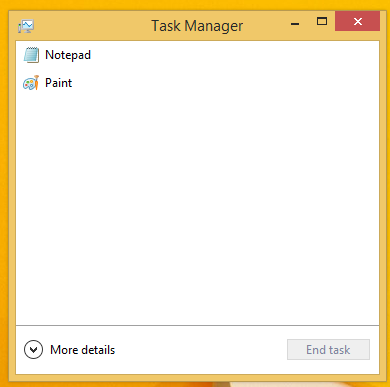
Let's switch it into the full view using the "More details" arrow at the bottom of the screen:
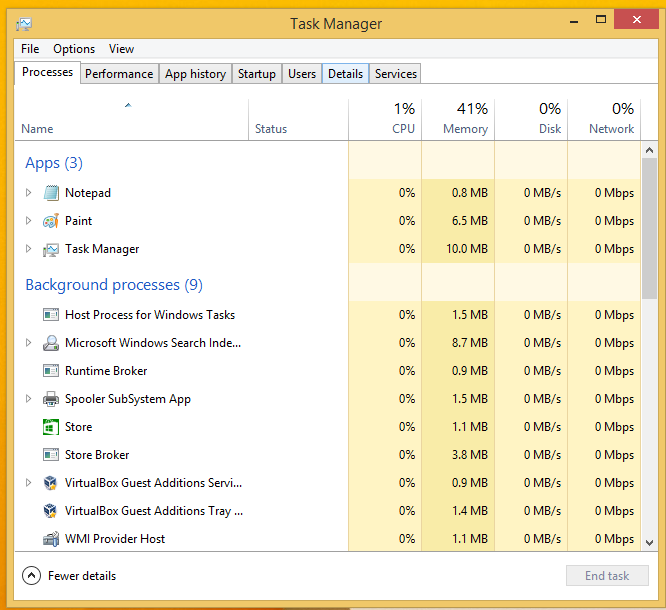
Now switch to the "Details" tab, select the required process and press Ctrl+C on the keyboard. All of the displayed information will be copied to the Windows clipboard instantly, including the column headers! For example, I will select the Paint app and will copy all the details about it.
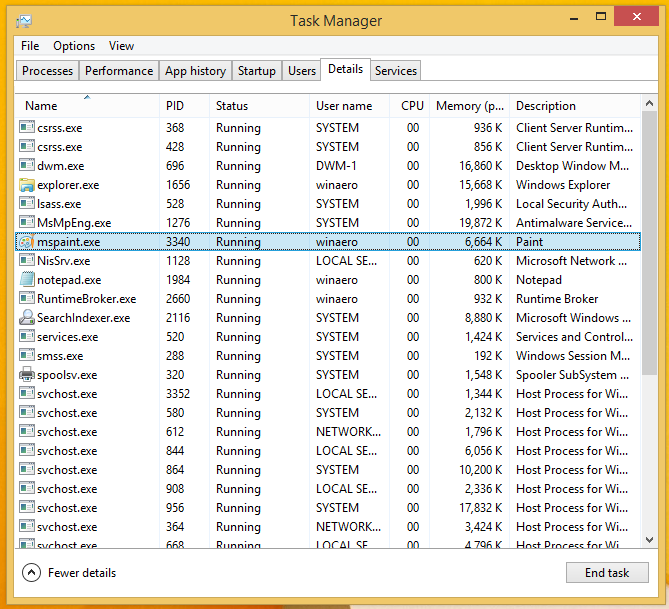
After I press the Ctrl+C keys on my keyboard with mspaint.exe selected, my clipboard will contain the following information:
Name PID Status User name CPU Memory (private working set) Description mspaint.exe 3340 Running winaero 00 6,664 K Paint
Neat, isn't it? Note that this trick also works for the "Services" tab. Let's try this in action.
Switch to the "Services" tab and select some interesting service, for example, the Windows Defender service. Press Ctrl+C and paste the contents of the clipboard into Notepad. You will get this: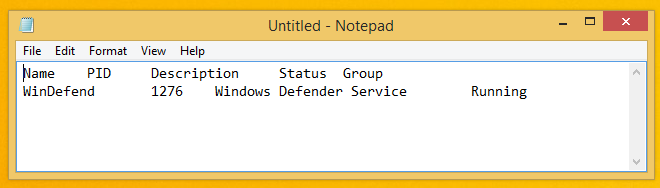
This feature of the Task Manager is a very nice addition, similar to the ability to copy the contents of any message box in Windows.
See the following video for more details:
However, everything isn't perfect in the new Task Manager. If you are not happy with the new Task Manager, see how to restore the good old Task Manager in Windows 8.
Support us
Winaero greatly relies on your support. You can help the site keep bringing you interesting and useful content and software by using these options:
If you like this article, please share it using the buttons below. It won't take a lot from you, but it will help us grow. Thanks for your support!
Advertisеment

Nice, didn’t know this.
Rather than copying one at a time – you can copy all processes information in one shot using free SysInternals Process Explorer by pressing Ctrl+A and it will save a text file of all the data. Found it useful to add up all the Chrome processes!