While Windows offers a lot of ways to capture a screenshot without using third party tools, it might be useful to capture a screenshot from the command line or with a special shortcut. In this article we will see how to create that shortcut. We will capture a screenshot of the Desktop and save it as a .png using a built-in Windows 8 function.
As you might be knowing, you can capture a screenshot in Windows 8 by pressing Win + Print Screen keys simultaneously. Your screen will be dimmed for half a second, then it will return to normal brightness and the screenshot will be placed into the This PC\Pictures\Screenshots folder.
It is possible to automate this action using special scripting tools. AutoHotkey perfectly fits this task, so, we can create a AutoHotkey script which can be compiled into an executable file.
The Autohotkey script is as follows:
#NoTrayIcon
Send #{PrintScreen}It will press Win + Print Screen keys automatically, so a screenshot will be captured every time you run it!
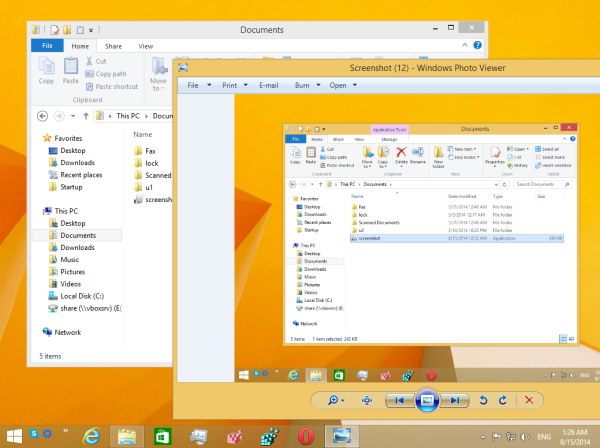
To compile the executable file manually, you need to install Autohotkey from here and save the above lines to a text file with the *.ahk extension. Alternatively, you can download the already compiled screenshot.exe file from here:
You can use this in some batch file, pin it to the taskbar or the Start screen. You can also create a shortcut to the screenshot.exe file and assign an additional global hotkey with a single keystroke to take a screenshot.
This trick works in Windows 8 and Windows 8.1.
Support us
Winaero greatly relies on your support. You can help the site keep bringing you interesting and useful content and software by using these options:
If you like this article, please share it using the buttons below. It won't take a lot from you, but it will help us grow. Thanks for your support!
Advertisеment
