Today I got a letter from one of our readers saying that he upgraded to Windows 8.1 and thereafter, the Start screen search was really SLOW, almost eating up 100% of the CPU. He asked if there was a fix or some way to speed it up. Always anxious to help people with such issues, which I find a challenge to troubleshoot, I looked closely at what was causing the slowdown and figured out what was the cause. In this article, I would like to share the fix that finally made the Start screen search more responsive.
Advertisеment
As you might be knowing, the impressive speed of search in Windows is because it is powered by the Windows Search indexer. It runs as a service that indexes the file names, contents and properties of file system items and stores them in a special database. There is a designated list of indexed locations in Windows, plus Libraries which are always indexed. So, instead of performing a real-time search through files on the filesystem, the search performs a query to the internal database, which is 'fast and fluid'.
When you search for some folder or file which is not located in an indexed location, the search is slower by several orders of magnitude. This was exactly what was happening in this case. Some locations which need to be indexed were missing from the search index.
If this slow Start screen search issue affects you, follow these simple instructions below to easily fix it.
- Open the Control Panel. Switch it to the Large Icons view and locate the 'Folder Options' icon:
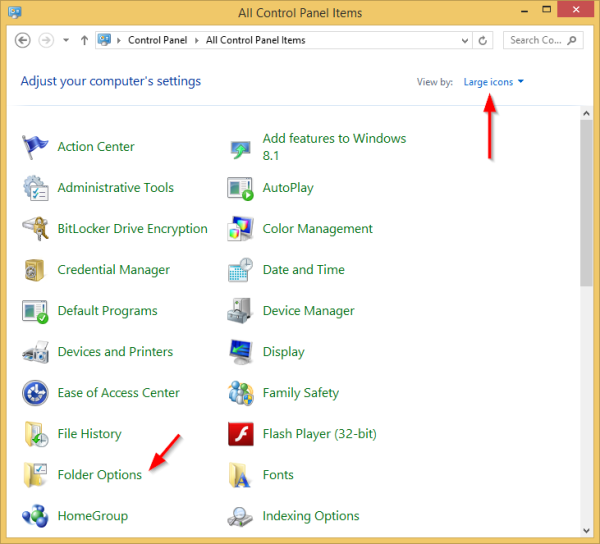
- Open Folder Options, switch to the View tab and turn on the display of hidden items as shown in the screenshot below: (Refer to this article to understand how to show hidden items.)
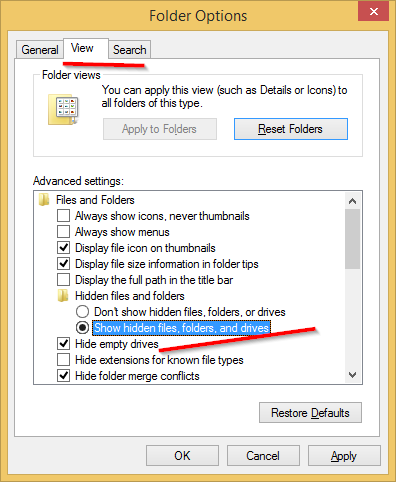
- Now, locate the 'Indexing Options' icon:
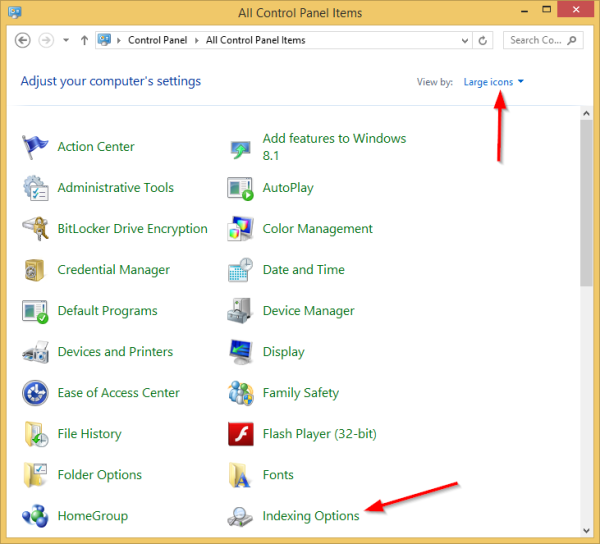
- Open the Indexing Options applet. The Start menu folder should be in the list of indexed locations. Note that even if the Start menu itself is not part of Windows 8.1/8, the folder is still called Start Menu for backward compatibility.
 If you are having the issue of very slow search results, then in such a case, the Start Menu folder will not be in the list of indexed locations:
If you are having the issue of very slow search results, then in such a case, the Start Menu folder will not be in the list of indexed locations: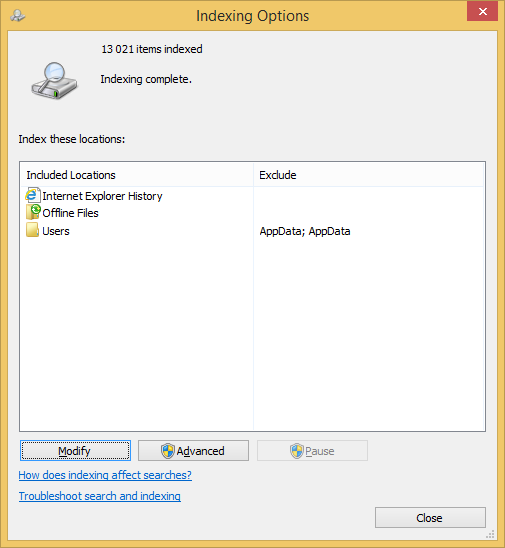
You should add this location back. - Click the 'Modify' button.
- Add the following folder:
C:\ProgramData\Microsoft\Windows\Start Menu
Just locate it in the folders tree and tick the appropriate checkbox:
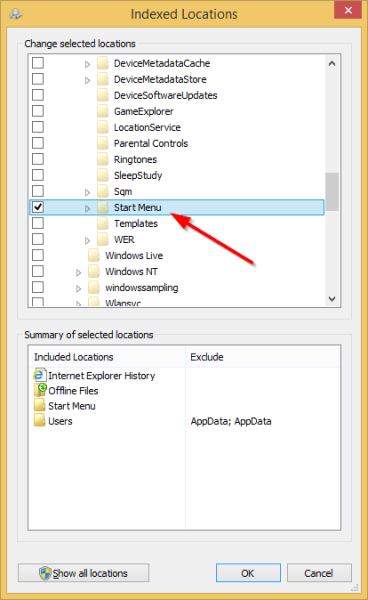
- Repeat step #6 for the following location:
C:\Users\your user name\AppData\Roaming\Microsoft\Windows\Start Menu\
That's it. Give Windows few minutes to index these locations. Then your Start screen search will be fast again!
If none of these fixes satisfy you and you find searching from the Start screen still slower, then I strongly recommend downloading Classic Shell to get back a fast, unified search. Classic Shell's search is faster than the Start screen.
Support us
Winaero greatly relies on your support. You can help the site keep bringing you interesting and useful content and software by using these options:
If you like this article, please share it using the buttons below. It won't take a lot from you, but it will help us grow. Thanks for your support!
Advertisеment

This is just what I needed. I also found that deleting the keys under HKEY_LOCAL_MACHINE\SOFTWARE\Microsoft\Windows Search\FileChangeClientConfigs in the registry was a tremendous boost. It seems as if the search doesn’t always start. When I would go to start it in services it would return an error 2, File not found, but deleting the keys under this entry would allow it to start. Applying your fix ensured that the keys would not be recreated. At least at the time I am writing.
Wow, I think this made a difference!
Worked like a charm! Thanks :)
You are welcome
Thank you very much for this. My start menu search wasn’t so slow that it took more than 5 seconds to load items, but it wasn’t instant like it used to be in Windows 7. Your article fixed that, thank you very much.
you are welcome
thank you thank you thank you……best method ever!..ive worried too much about this laggy charm thnx….
I am happy to be helpful :)
the directories for both start menu location seems to be wrong; however, the general instructions are correct. Thanks very much!
Yeah man,thank you.very thank (y)
still not working this slow already
Did not work for me. Also tried to reset the index, after that is was rather quick (2-3 seconds), after indexing it was really slow again (6 seconds).
Installed Classic Shell and that is working like a charm!
This helped me, thank you so much
you are welcome
Worked Perfectly .
Thank you Very much.
You Are Awesome……..
Thanks
Wow, it worked almost instantly. My start menu search is now as fast as when i had windows 7, thank you very much.
Thank you so much!! Wish I had done this ages ago! Will be linking to this solution on my blog to spread the wealth.
Thanks
And you are welcome.
I think this is on the right track for my problem as mine was suddenly really slow and when I went to the indexing it wasn’t even on! I got it on now with the start menu but it’s not finding files. I even copy/pasted a title of a file in the search box and it couldn’t find it. Any suggestions?
thanks
My settings match this exactly already, but it’s still exceedingly slow for me. To the point where I’ve left search to run when I go to bed, woke up about 6-8 hours later, and it hasn’t made an ounce of progress. I’m not sure that a search has ever once in over the year I’ve owned it actually finished a single time ever. According to this mine should be running faster because I have it set exactly like this. This is just one of many unbearable things about 8.1, I really really want my XP back, never had to deal with this crap.
I just did the first step and it worked. Thank u very much!!! <3
You are welcome.
Thank you so much…
You are welcome
Hey, in my indexing option window , apart from the start menu folder the “Users” folder is also not there , so should I add it.
Add it. It should be there.
Thank you very much!!!!!!!!!!!!!!!
Hi, thanks for the tip the search is really quickier for me.
BUT before windows 10, if i searched for “photo”, after a couple of opening of photoshop it was shown at the top of the search (higher than “Photos” which is okay for my search, but isn’t the most used for my keyword “Photo”.
Now that i’m on windows 10 it seems that the indexer doesn’t learn anymore.
Does some one know something about this ? It’s like microsoft said, we got good shit here, let’s [censored] them now that they like it
Thanks the god and/or the creator of Classic Shell. Thanks the article for pointing it out. I hated the start screen in Win 8 so much, I wish I could kill it and burn it and drive a stake through it hollow, empty, unresponsive heart so it will never spawn on my desktop ever again. It never improved my productivity one bit through out its meaningless existence. It dit not help me see shit (my apps) with that wide horizontal span that would work only for mobile screen. It did not help me find my shit (apps) with that dumbfound suggestion and imbecile search. I could go on and on and on.