Several Windows 10 users regularly face this unexpected behavior when searching. Cortana, the digital assistant in Windows 10 which is integrated with the search feature, sometimes loses its ability to search for desktop apps installed in your operating system. If you face this issue, follow the instructions below to fix it.
In most cases, the issue is caused by a corrupted Cortana package. Cortana is a Universal app, so to restore its functionality, you need to re-register it in Windows 10. This should resolve all its problems. Here is how it can be done.
Fix Cortana can't find Desktop apps in Windows 10
- Open an elevated command prompt instance.
- Type powershell.
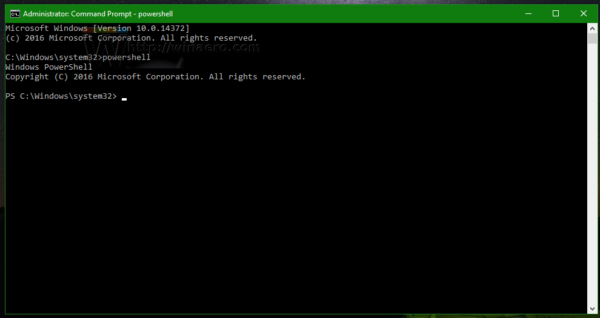 This will launch PowerShell as administrator. It is important, otherwise, the commands you need run will fail.
This will launch PowerShell as administrator. It is important, otherwise, the commands you need run will fail. - Type or copy-paste the following command in the PowerShell console:
Get-AppXPackage -Name Microsoft.Windows.Cortana | Foreach {Add-AppxPackage -DisableDevelopmentMode -Register "$($_.InstallLocation)\AppXManifest.xml"} - Wait for one minute.
- Sign out and sign in back to your Windows 10 session.
Now, try to use Cortana. It should work for you again.
That's it.
Support us
Winaero greatly relies on your support. You can help the site keep bringing you interesting and useful content and software by using these options:
If you like this article, please share it using the buttons below. It won't take a lot from you, but it will help us grow. Thanks for your support!
Advertisеment
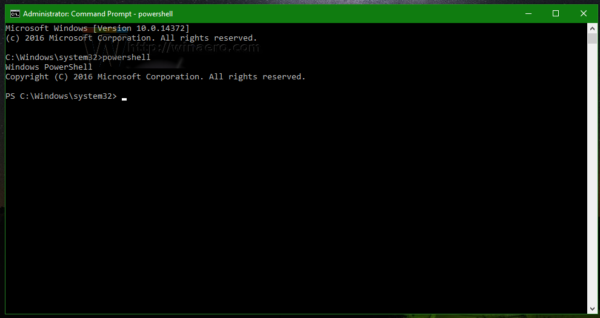

hopefully microsoft fix some bugs