A new hidden feature was discovered in Windows 10. It comes with a "Share" page in the Settings app which is not visible out of the box. Let's see how to enable it and learn what it does.
Advertisеment
Like most other hidden options in Windows 10, the secret hidden Share page can be enabled with a Registry tweak. You can do it as follows.
- Open Registry Editor.
- Go to the following subkey:
HKEY_CURRENT_USER\Control Panel
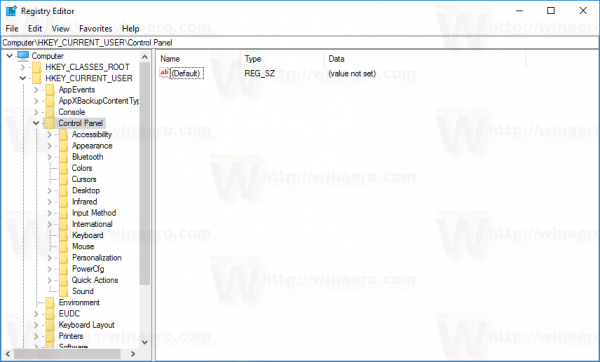 Tip: see how to jump to the desired registry key with one click.
Tip: see how to jump to the desired registry key with one click. - Here, create a new 32-bit DWORD value named EnableShareSettings and set its value data to 1. Note: you still need to create a 32-bit DWORD value even if you are running a 64-bit Windows version.See the following screenshot:
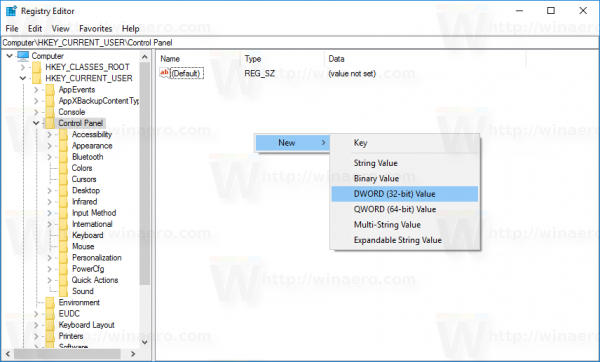
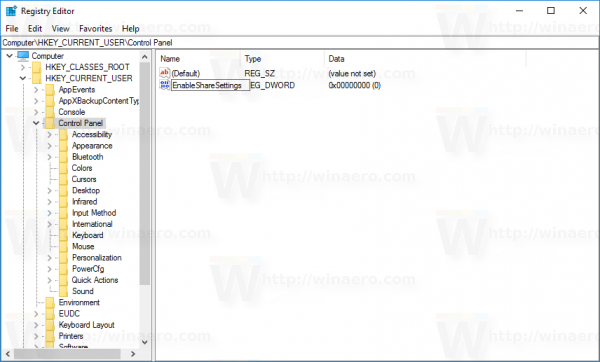
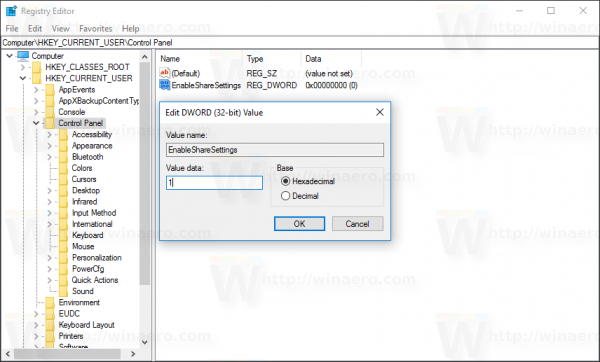
- Now, close Settings if you had it opened and open the Settings app once again.
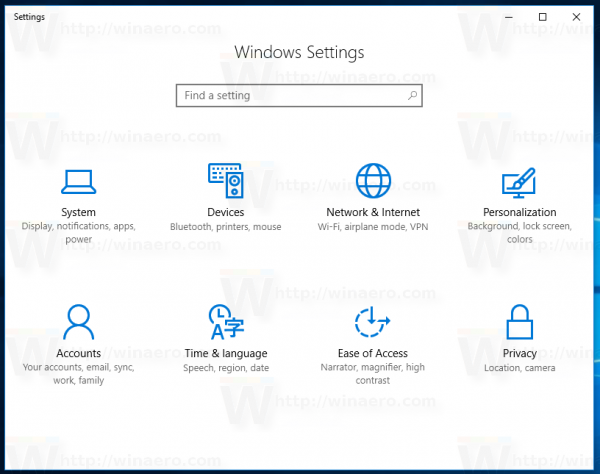
- Once you open Settings, go to System. There, you will find a new page called "Share". It looks as follows:
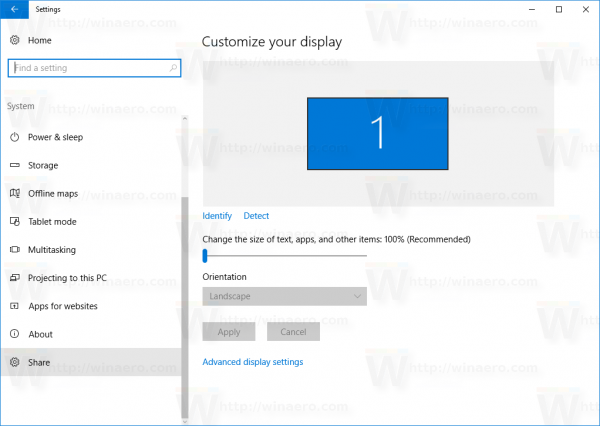
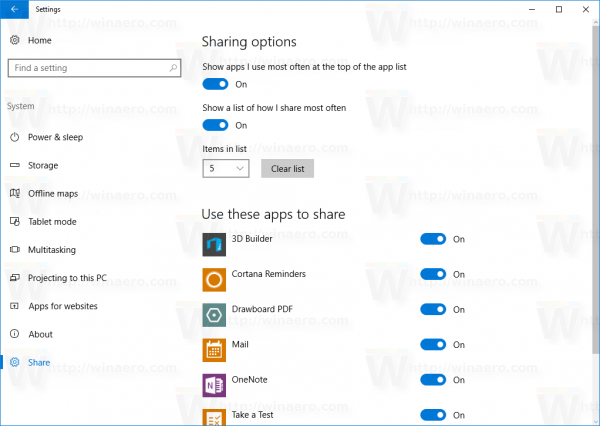
So, you just enabled the secret hidden Share page in the Settings app.
Once enabled, it will allow you to control which apps will appear in the Share app list of Windows 10. You can see that list when you are sharing a file from Explorer, for example: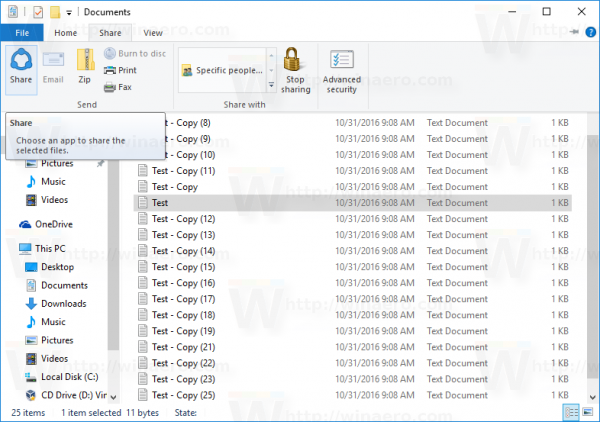
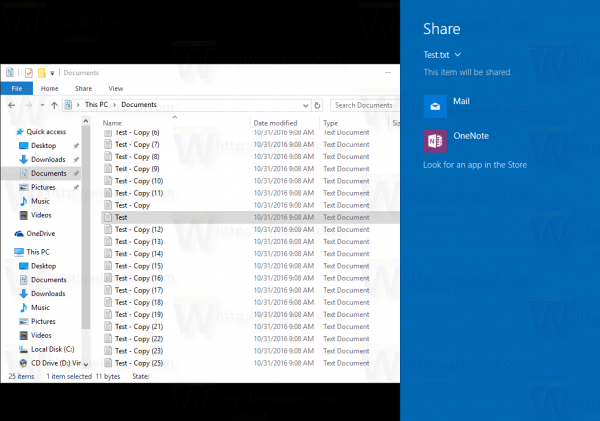 So using this new option, it is possible to add or remove certain apps from the Share app list in the Share pane. I disabled OneNote to try out the feature and it seems to be working:
So using this new option, it is possible to add or remove certain apps from the Share app list in the Share pane. I disabled OneNote to try out the feature and it seems to be working: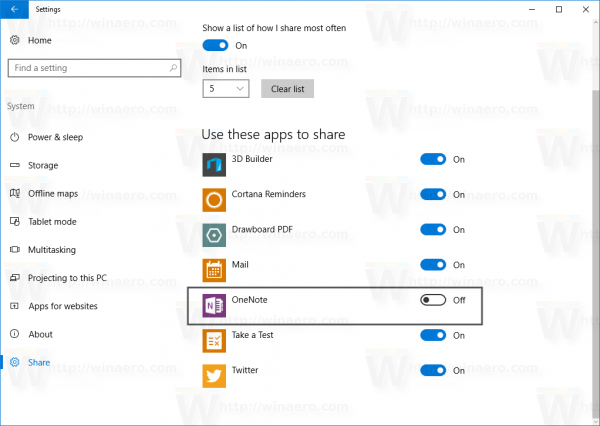
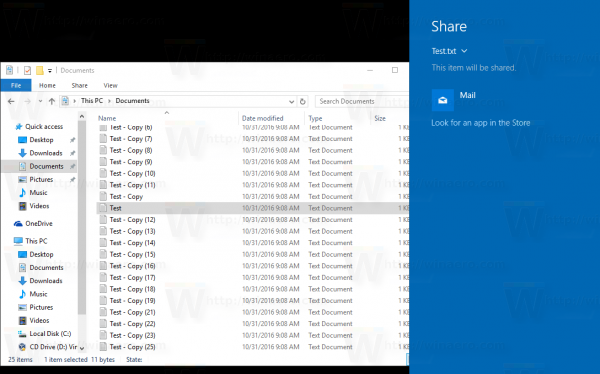
Watch the following video to see the whole process in action (our YouTube channel is HERE)
Besides the mentioned ability, using the Share page the user can
- Sort the share app list by frequency of usage using the option "Show apps I use most often at the top of the app list".
- Enable or disable the option "Show a list of how I share most often".
- Adjust the length of the list from 1 item to 20 items. The default size of the app list is 5 apps.
To save your time, you can enable the hidden Share page in Settings using Winaero Tweaker. See the following screenshot:
That's it. Credits for this discovery go to MDL forum user kw259. Other users in the mentioned thread report that this trick also works in Redstone 1 builds. So, if you are running Windows 10 build 14393, you can try to enable the Share page.
Support us
Winaero greatly relies on your support. You can help the site keep bringing you interesting and useful content and software by using these options:
If you like this article, please share it using the buttons below. It won't take a lot from you, but it will help us grow. Thanks for your support!
Advertisеment


Every screenshot looks so dirty and not pleasing to look at because of loads of Winaero watermarks being put all over the place.
I will implement a better watermark image.
This setting has been there/discoverable since Windows 8.
http://tinypic.com/r/4ql8a0/9
Wasn’t this accessible with a hotkey in Windows 8 and early Windows 10 builds?
If you are speaking about the Share pane (the right blue area on the screenshot) is still accessible with Win+H.
The Share page in the Settings app is a new feature for the Settings app in Windows 10.
But this page exist (and is exactly the same) in Windows 8.x
Thanks for sharing Sergey! Very nice tip.
There was a Share page in Windows 8.1 Settings app -> Search and apps :)
In your tool WinAeroTweaker the link “see in detail how …” does not show to this page (it shows to defender”).
Thank you. I just updated the source code, the fix will be included in the next version.