Airplane mode is a very useful feature which allows the user to turn off wireless communications all at once on his Windows 10 device. Today, we will see how to create a special shortcut to access the Airplane Mode settings faster.
Advertisеment
The Airplane mode is designed to save your time when you are on an airplane, but can be used when on battery anywhere to make your tablet or laptop last longer.
Depending on your device model, it can have one of the following communication options or all of them: Wi-Fi, Mobile broadband, Bluetooth, GPS, NFC and so on. When enabled, the Airplane mode disables them.
The Airplane mode is a part of Settings, the Universal app which replaces the classic Control Panel in Windows 10. Windows 10 provides special commands to open various pages of Settings directly. Refer to the following articles to learn more about them.
- Open various Settings pages directly in Windows 10 Anniversary Update
- How to open various Settings pages directly in Windows 10
We can use the appropriate command to create the Airplane mode shortcut.
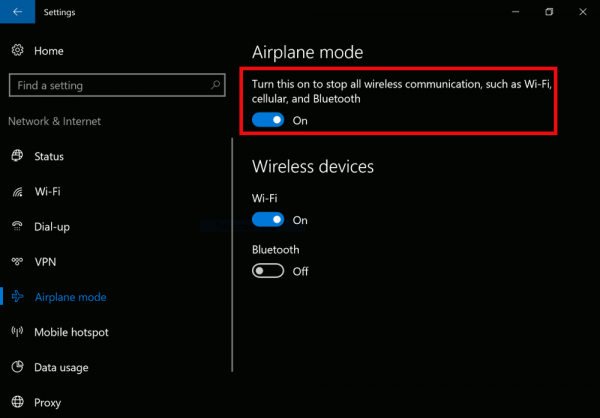
To create the Airplane mode shortcut in Windows 10, do the following.
Right click the empty space on your Desktop. Select New - Shortcut in the context menu (see the screenshot).

In the shortcut target box, type or copy-paste the following:
explorer.exe ms-settings:network-airplanemode
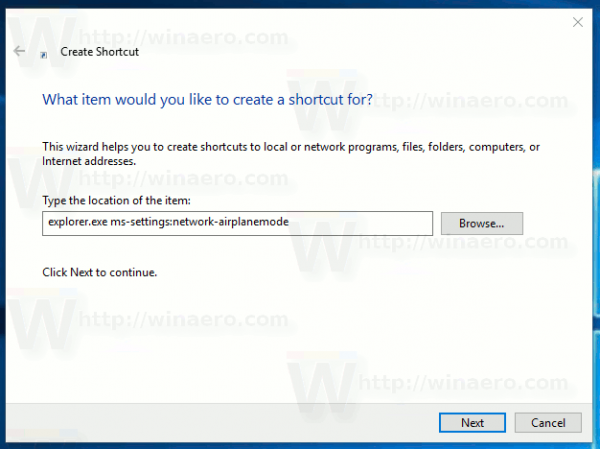
Use the line "Airplane mode" without quotes as the name of the shortcut. Actually, you can use any name you want. Click on the Finish button when done.
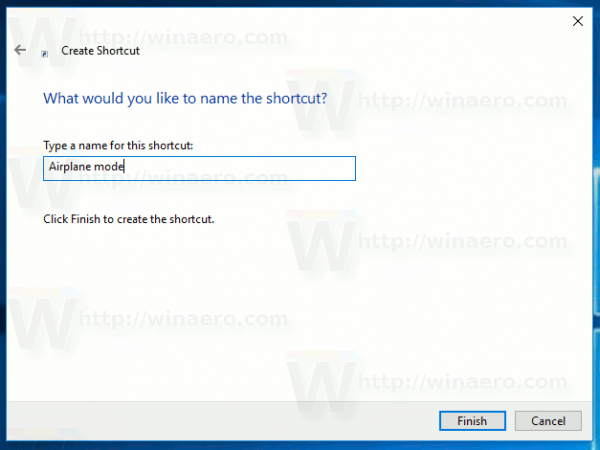
Now, right click the shortcut you created and select Properties.
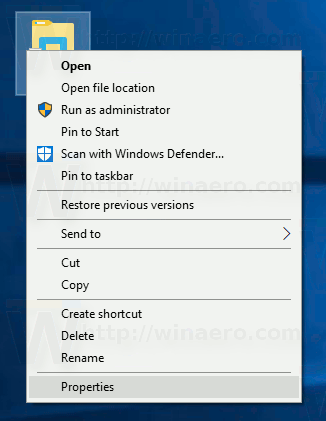
On the Shortcut tab, click on the button Change Icon.
![]()
Specify a new icon from the C:\Windows\System32\imageres.dll file.
![]()
Click OK to apply the icon, then click OK to close the shortcut properties dialog window.
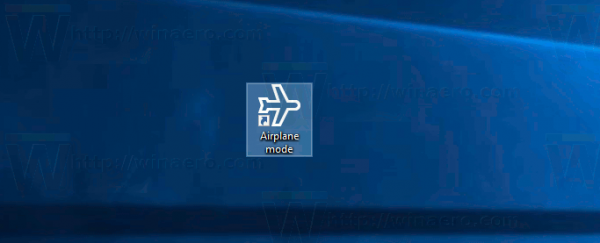
When you double-click the shortcut you created, it will open the Airplane mode page for you.
Support us
Winaero greatly relies on your support. You can help the site keep bringing you interesting and useful content and software by using these options:
If you like this article, please share it using the buttons below. It won't take a lot from you, but it will help us grow. Thanks for your support!
Advertisеment
