You can add Control Panel to the context menu in Windows 10. This will allow you to open the Control panel directly from the right-click menu of the Desktop. Here is how it can be done.
Advertisеment
In Windows 10, the ability to quickly open the Control Panel has been eliminated. The button to open it from the Ribbon user interface was replaced with Settings. While many options in the classic Control Panel are currently available in Settings, the Control Panel still has dozens of exclusive applets which have not been not ported yet to the modern Settings app. As of this writing, the classic Control Panel still comes with a number of options and tools which are not available in Settings. It has a familiar user interface which many users prefer over the Settings app.
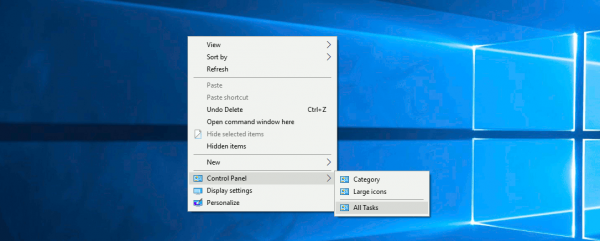
You might want to add the Control panel to the context menu to access it faster. Here is how.
Apply the Registry tweak listed below. Paste its contents inside Notepad and save as a *.reg file.
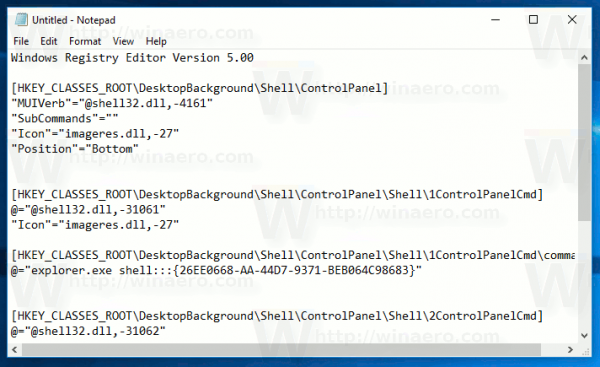
Windows Registry Editor Version 5.00
[HKEY_CLASSES_ROOT\DesktopBackground\Shell\ControlPanel]
"MUIVerb"="@shell32.dll,-4161"
"SubCommands"=""
"Icon"="imageres.dll,-27"
"Position"="Bottom"
[HKEY_CLASSES_ROOT\DesktopBackground\Shell\ControlPanel\Shell\1ControlPanelCmd]
@="@shell32.dll,-31061"
"Icon"="imageres.dll,-27"
[HKEY_CLASSES_ROOT\DesktopBackground\Shell\ControlPanel\Shell\1ControlPanelCmd\command]
@="explorer.exe shell:::{26EE0668-A00A-44D7-9371-BEB064C98683}"
[HKEY_CLASSES_ROOT\DesktopBackground\Shell\ControlPanel\Shell\2ControlPanelCmd]
@="@shell32.dll,-31062"
"Icon"="imageres.dll,-27"
[HKEY_CLASSES_ROOT\DesktopBackground\Shell\ControlPanel\Shell\2ControlPanelCmd\command]
@="explorer.exe shell:::{21EC2020-3AEA-1069-A2DD-08002B30309D}"
[HKEY_CLASSES_ROOT\DesktopBackground\Shell\ControlPanel\Shell\3ControlPanelCmd]
@="@shell32.dll,-32537"
"Icon"="imageres.dll,-27"
"CommandFlags"=dword:00000020
[HKEY_CLASSES_ROOT\DesktopBackground\Shell\ControlPanel\Shell\3ControlPanelCmd\command]
@="explorer.exe shell:::{ED7BA470-8E54-465E-825C-99712043E01C}"In Notepad, press Ctrl + S or execute the File - Save item from the File menu. This will open the Save dialog. There, type or copy-paste the name "CPContextMenu.reg" including quotes.
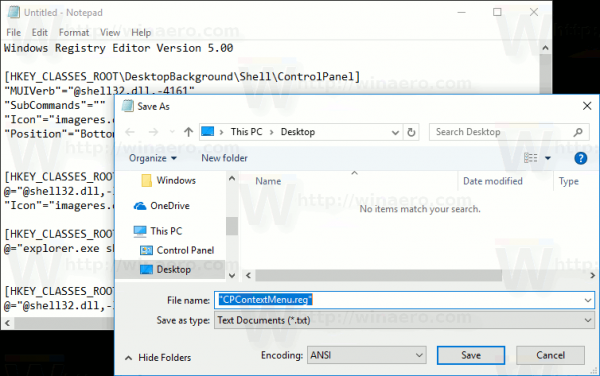
Double quotes are important to ensure that the file will get the "*.reg" extension and not *.reg.txt. You can save the file to any desired location, for example, you can put it in your Desktop folder.
Double click the file you created, confirm the import operation and you are done.
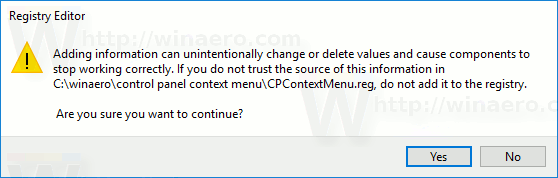
Now, right-click the empty space on your Desktop.
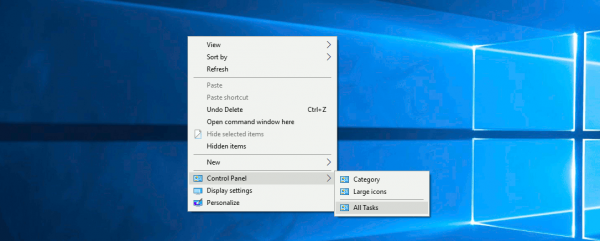
To understand how this tweak works, refer to my previous article where I explained how to open various system folders and Control panel applets using Shell commands in Windows 10. See
CLSID (GUID) shell location list in Windows 10
You can enable the Control Panel context menu quickly with Winaero Tweaker. It comes with the following option:
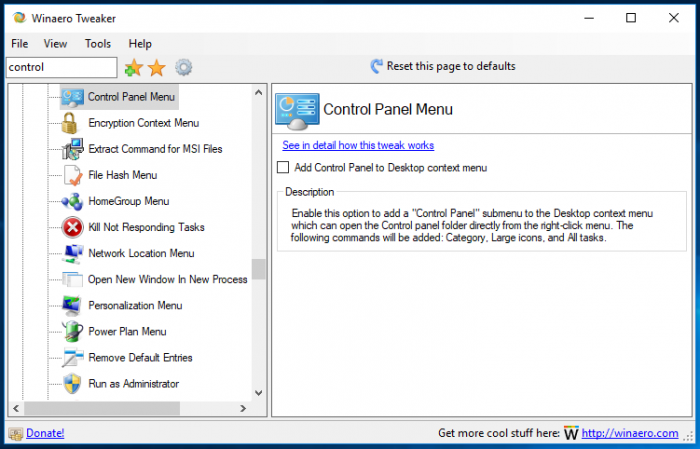
You can download the app from here:
To save your time, I made ready-to-use Registry files. You can download them here:
That's it.
Support us
Winaero greatly relies on your support. You can help the site keep bringing you interesting and useful content and software by using these options:
If you like this article, please share it using the buttons below. It won't take a lot from you, but it will help us grow. Thanks for your support!
Advertisеment

Thanks. I’m hopeful a work around can be found to re-enable it on the alt/start menu, which is a handy place for it. For now I pinned it to the start menu from Cortana, but I don’t want it there.
Microsoft should add options, not take them away every 6 months.
why so difficult?
click start
go down to apps under the letter W
go down to Windows System
there it is: control panel
right-click and Pin tot start
thanks very much for adding this functionality! personally, i would just rather have “Control Panel” only (that could open on it’s own) without the submenu items.
how difficult would that be to add as an option?
much appreciated! :)
Here you go
HKEY_CLASSES_ROOT\DesktopBackground\Shell\ControlPanel] "MUIVerb"="@shell32.dll,-4161" "Icon"="imageres.dll,-27" "Position"="Bottom" [HKEY_CLASSES_ROOT\DesktopBackground\Shell\ControlPanel\command] @="explorer.exe shell:::{26EE0668-A00A-44D7-9371-BEB064C98683}"if not working try this
Windows Registry Editor Version 5.00
[HKEY_CURRENT_USER\SOFTWARE\Classes\Directory\shell\ControlPanel]
@=”Control Panel”
“Icon”=”imageres.dll,-27″
[HKEY_CURRENT_USER\SOFTWARE\Classes\Directory\shell\ControlPanel\command]
@=”rundll32.exe shell32.dll,Control_RunDLL”
[HKEY_CURRENT_USER\SOFTWARE\Classes\Drive\shell\ControlPanel]
@=”Control Panel”
“Icon”=”imageres.dll,-27″
[HKEY_CURRENT_USER\SOFTWARE\Classes\Drive\shell\ControlPanel\command]
@=”rundll32.exe shell32.dll,Control_RunDLL”
[HKEY_CURRENT_USER\SOFTWARE\Classes\Directory\Background\shell\ControlPanel]
@=”Control Panel”
“Icon”=”imageres.dll,-27″
[HKEY_CURRENT_USER\SOFTWARE\Classes\Directory\Background\shell\ControlPanel\command]
@=”rundll32.exe shell32.dll,Control_RunDLL”
[HKEY_CURRENT_USER\SOFTWARE\Classes\DesktopBackground\shell\ControlPanel]
@=”Control Panel”
“Icon”=”imageres.dll,-27″
[HKEY_CURRENT_USER\SOFTWARE\Classes\DesktopBackground\shell\ControlPanel\command]
@=”rundll32.exe shell32.dll,Control_RunDLL”